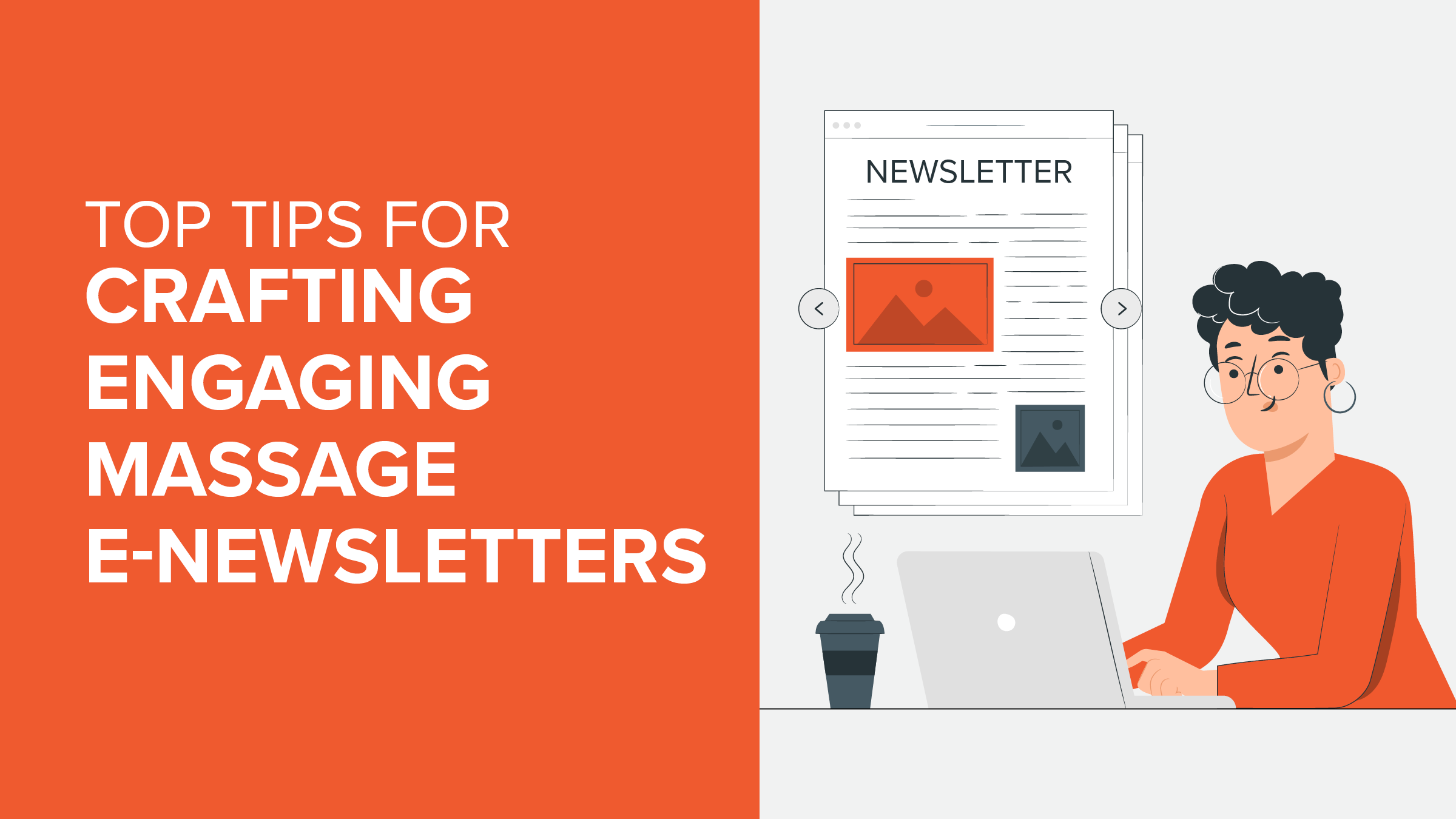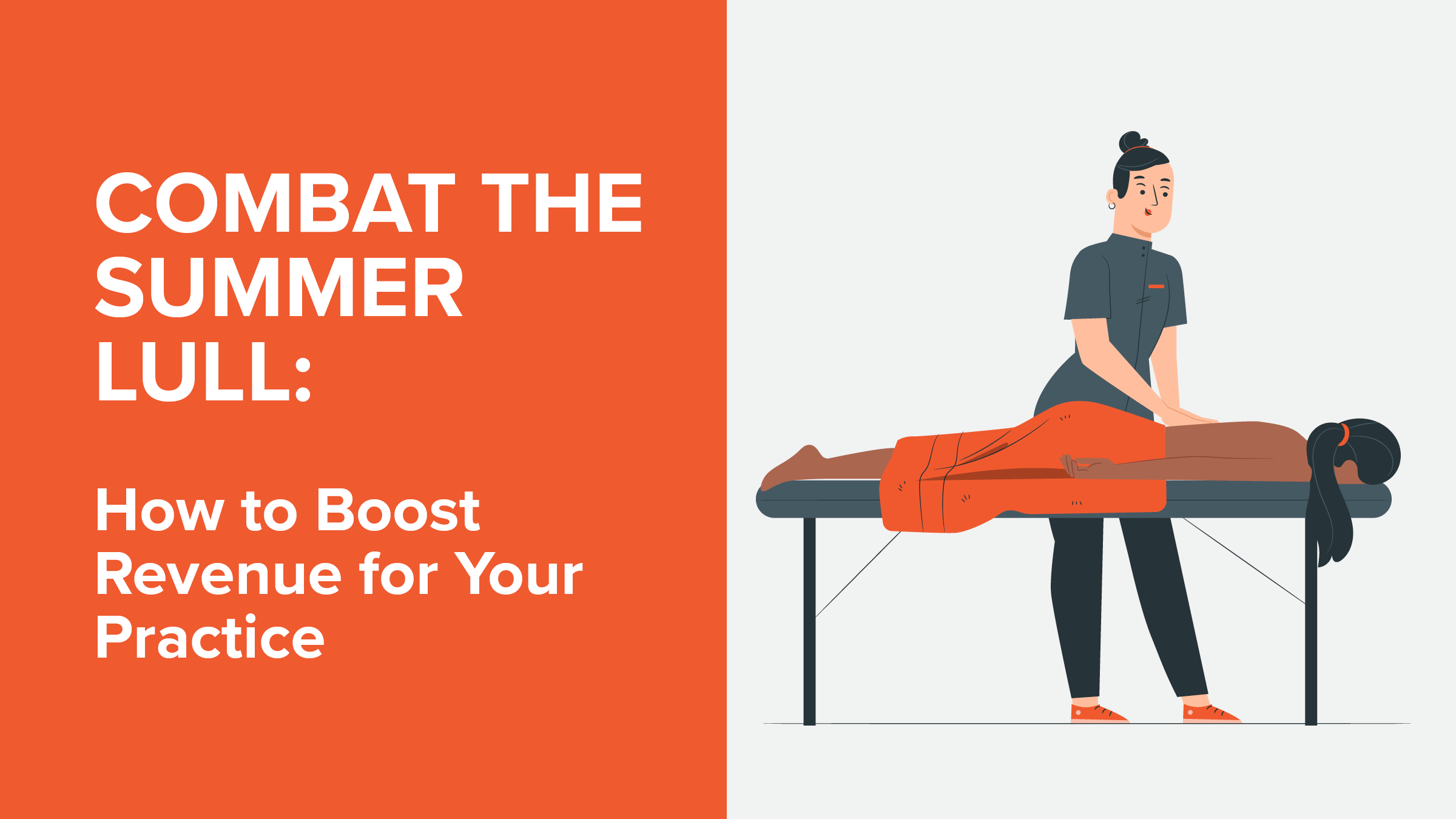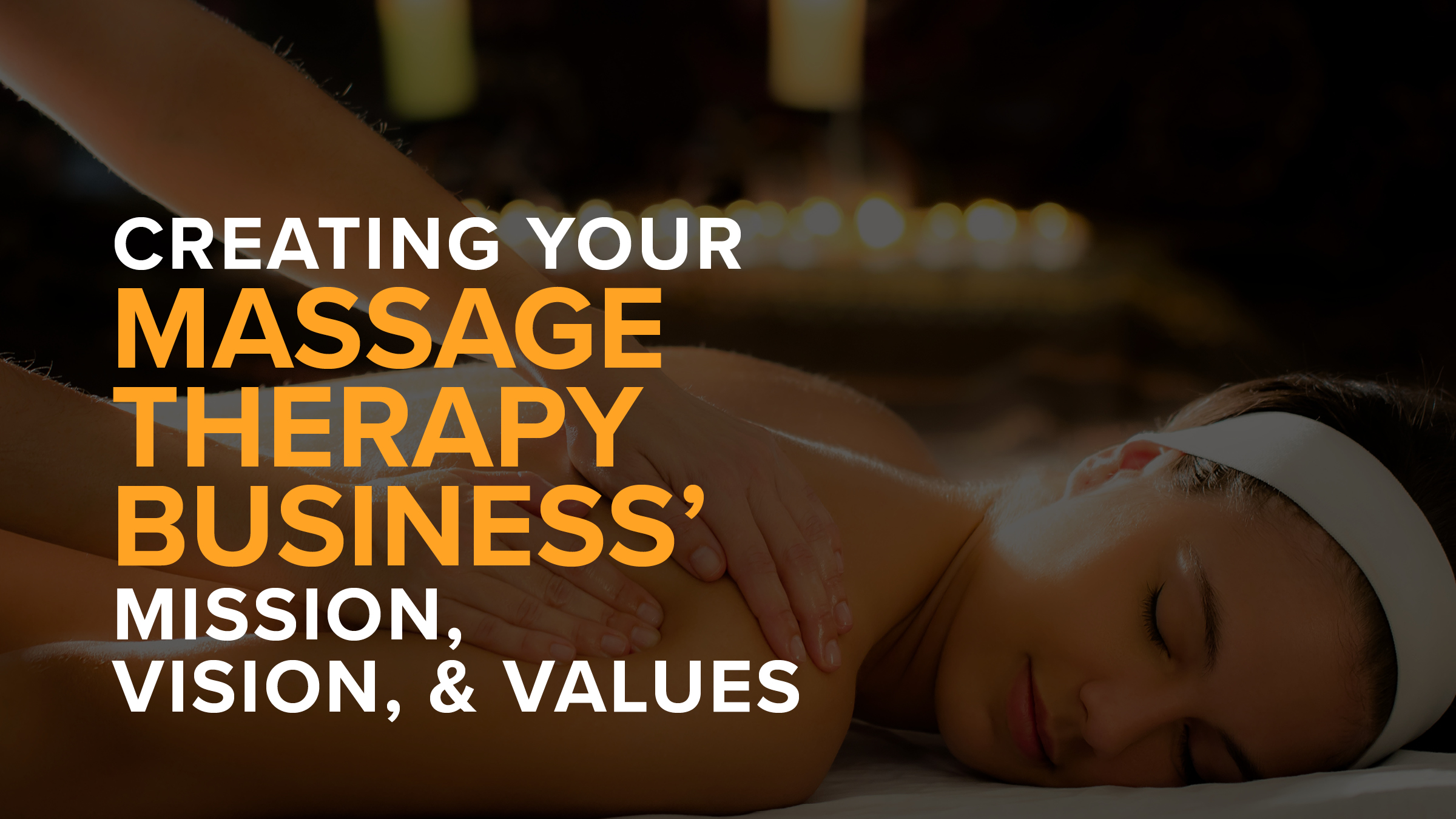New Improvements to Promotions, Memberships, Gift Certificates, and More in the Latest Release of MassageBook
A Seamless Way to Get Promotions In Front of More New Clients
MassageBook makes it simple for you to create custom Promotions on services or gift certificates. In just a matter of minutes, you can start sharing deals you’re running quickly and easily by using the email and social media tools that are already built into MassageBook.
Getting the word out to your existing network of clients is no problem. However, if the goal of your Promotion is to bring in as many new clients as possible, relying on others to share the deal with friends and family is only going to get you so far.
In order to reach a wider audience, you need a place where the public can easily find and book any Promotions that you’ve created with the intention of getting more new client bookings.
What’s new: MassageBook’s directory of professional massage and bodywork providers, which attracts thousands of potential clients for practices like yours every day, now includes a Deals section on the main search page that lists active Promotions in the area.
Visitors to the directory will see up to six Promotions that are going on nearby, giving you a seamless way to put any Promotions on services or gift certificates that you’re currently running right in front of people who are looking for the types of services you provide.

Next time you’re creating a Promotion, you can add it to the Deals section simply by checking the box for it under Display and Booking Settings in the Promotion’s Summary. Just follow the steps the software walks you through, and select the Deals setting.

Please note: You will still see “Coming Soon” next to Deals under the Summary. An expansion of the Deals section is being added to the business and provider search pages of the MassageBook directory in an upcoming release. In the meantime, your Promotion will still show up on the main search page if you check the Deals box.
MassageBook is hard at work on more improvements to the directory that will make it easier for each visitor to find the provider that’s right for them. Learn all about them and more from our recent webinar recording, Top Tips for Getting More New Clients From the MassageBook Directory.
More Exclusive Membership Plans That Reward Your Most Loyal Clients
Starting a Membership program for your bodywork practice is a smart way to grow the number of regulars you see. Clients who sign up for a Membership plan are issued monthly service credits and enjoy a hassle-free way of booking and paying for their appointments each month.
As a way of rewarding Membership clients for their loyalty, many Membership plans are slightly discounted. MassageBook makes this easy by letting you create both simple and more involved plans based on any extra incentives you want to provide.
Want to create a multi-level Membership program that rewards clients with more perks as they move up? No problem! You’ve now got an even better way to make each plan more exclusive than the one before.
What’s new: In addition to in office and outcall services, Membership plans can now include Service Menu add-ons like aromatherapy, hot stones, and essential oils.
Add-on credits are tracked, managed and redeemed just like service credits, meaning a client can apply them during the online booking experience.

You’ll find a new Add-Ons tab when you’re creating a Membership. Just pick the ones to include from the list of add-ons you’ve set up.

Need to include an add-on in a Membership plan you’ve already created? Edit the plan and just add another service group for add-ons only. Clients who are currently enrolled in the Membership will get their new add-on credits when their plans renew the following month.
A few important things to know about add-ons:
-
Add-ons are used to enhance a service (like aromatherapy). They do not include a duration that extends the length of a session.
-
In order for a client to redeem an add-on credit online, the add-on must be assigned to the service that’s being booked. You can assign add-ons to services by going to Setup > Service Menu > Add-ons. Create a new add-on or edit any that exist in the menu.
-
Add-ons do not show on the Services page of your MassageBook website. Clients are asked midway through the online booking experience if they’d like to book any optional add-ons with their selected service.
Gift Certificates Made for Sharing the Long-Term Benefits of Massage
Is there anything better than the gift of massage? Yes, the gift of multiple massages!
It’s no mystery that the many powerful benefits of massage come only after a series of regular sessions.
With the holidays right around the corner, you’re bound to have a client or two who wants to buy multiple sessions for a family member or friend.
What’s new: Clients can now purchase a series of sessions in the form of a Gift Certificate through your MassageBook website, and the recipient of the gift can use it towards a series of their own.
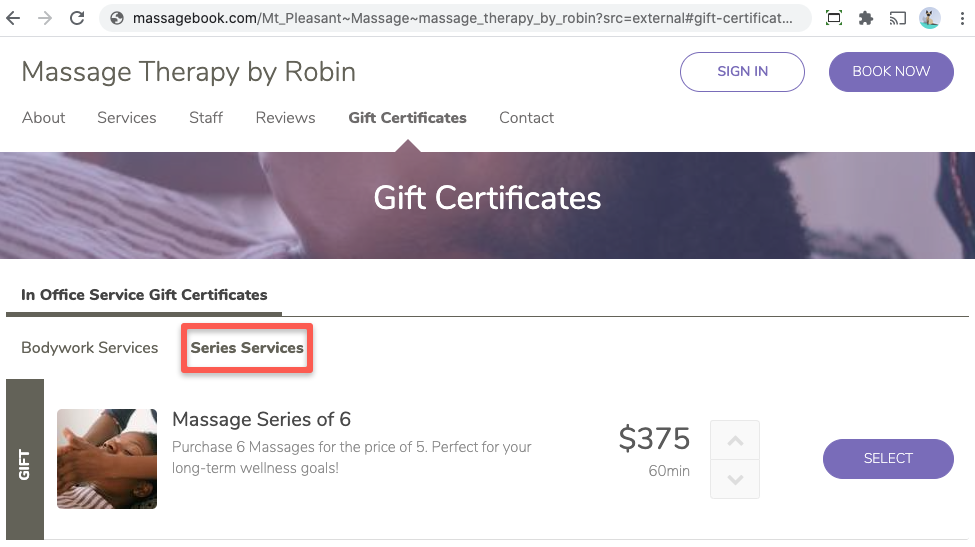
Just like Gift Certificates for services mirror the services in your Service Menu, Gift Certificates for series mirror the series in your Service Menu. To make a Gift Certificate available for a series, go to Marketing > Gift Certificates > Service Certificates > Series.

Please note: A Gift Certificate for a series is designed for a single recipient only. When the recipient redeems their gift for a series of sessions, all sessions are added to their client record for their use alone. Services in a series cannot automatically be shared between multiple clients.
Mobile App Alert That Keeps You In the Know About Prepaid Tips
Clients who book online can prepay a tip in addition to paying for their service. This removes the need for you or your clients to have to handle cash or credit cards after appointments have been completed.
In order to avoid any confusion at checkout, it’s important that you know in advance about any tips that are collected online. This problem is easily solved when you’re using the desktop version of MassageBook because a “Prepaid Tip” alert appears in the Cash Register, indicating that a tip was left when the appointment was paid for online.
What’s new: Mobile app users rejoice! You will now see the same “Prepaid Tip” alert in the MassageBook mobile app any time a client leaves a tip in advance online. Be on the lookout for the alert whenever you’re checking out an appointment so that you always know about any payments that have been made ahead of time.

Sign in to MassageBook now to explore what’s new.
For a full list of enhancements and bugs fixes that are included in each software release, visit the Update Log in the MassageBook Help Center.
Questions about anything that’s new in MassageBook? We’re standing by and ready to help!
Email us at support@massagebook.com, call us at 843-352-2026, or live chat with us in MassageBook.
- Author: Kyle Cannon
- Published: October 01, 2020
Grow and simplify your practice!
Related Posts
Top Massage Resources
Categories
Categories Index ( 21 )
- Friday focus (9)
- Massage therapists (42)
- Massage therapy benefits (7)
- Marketing (163)
- Massagebook features (12)
- Healthy living (12)
- Press (2)
- Practice management (57)
- From our ceo (3)
- Software releases (23)
- Education (5)
- People focus (3)
- Types of therapy (1)
- Uncategorized (1)
- Massagebook (36)
- Massage therapy (4)
- Massage practice (1)
- Massagebook (1)
- Fun (1)
- Guest blog (1)
- Resources (2)