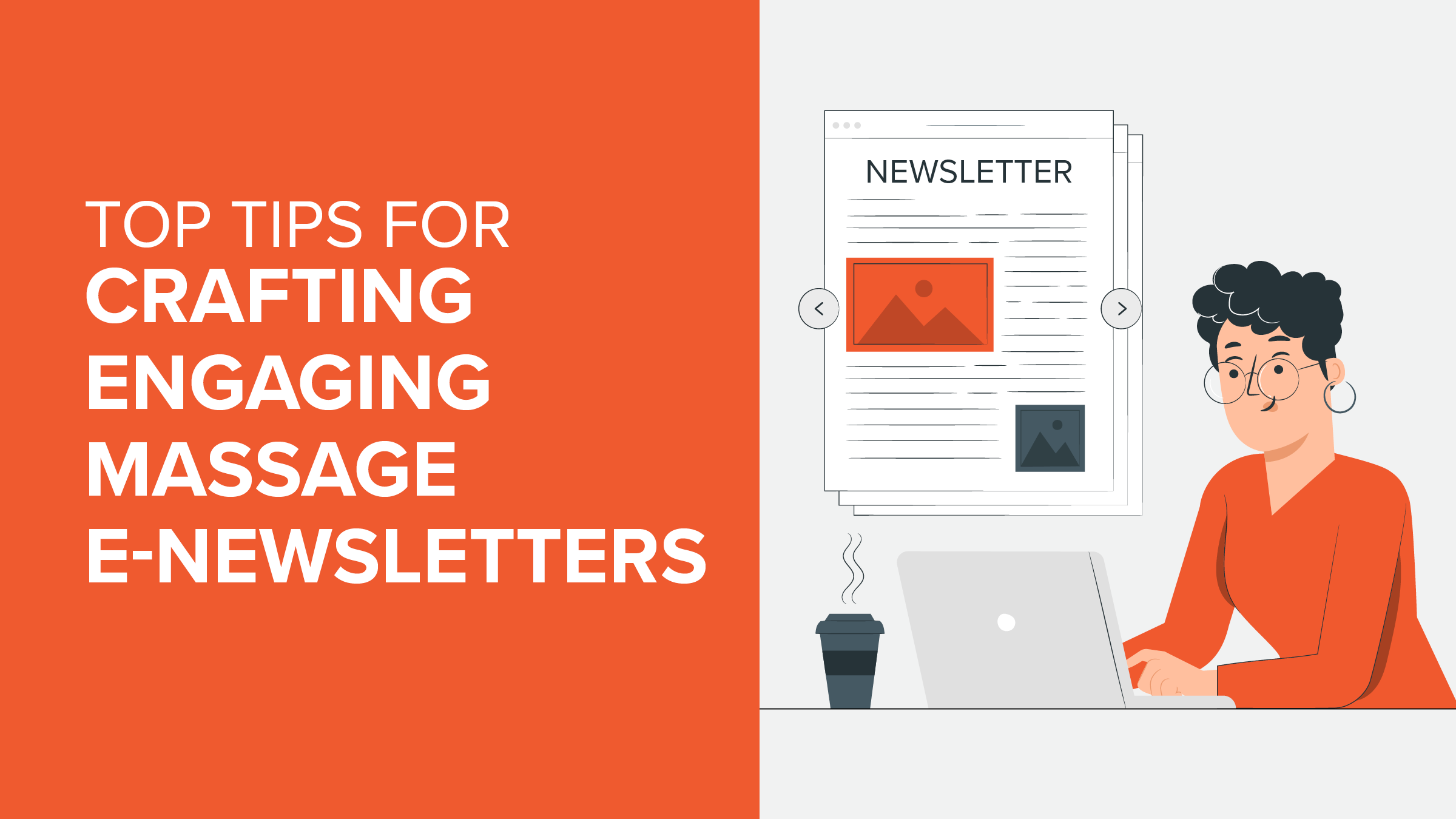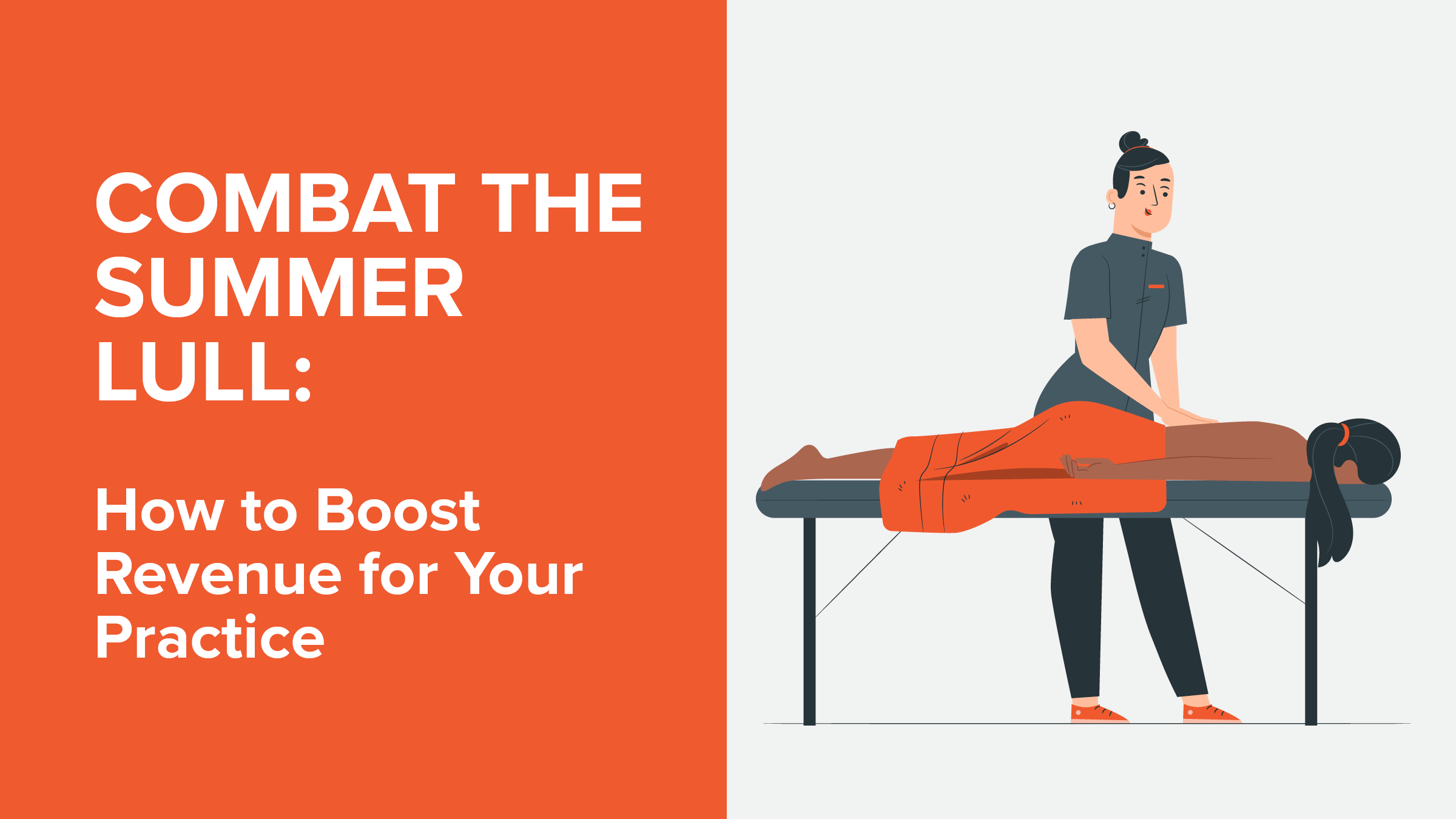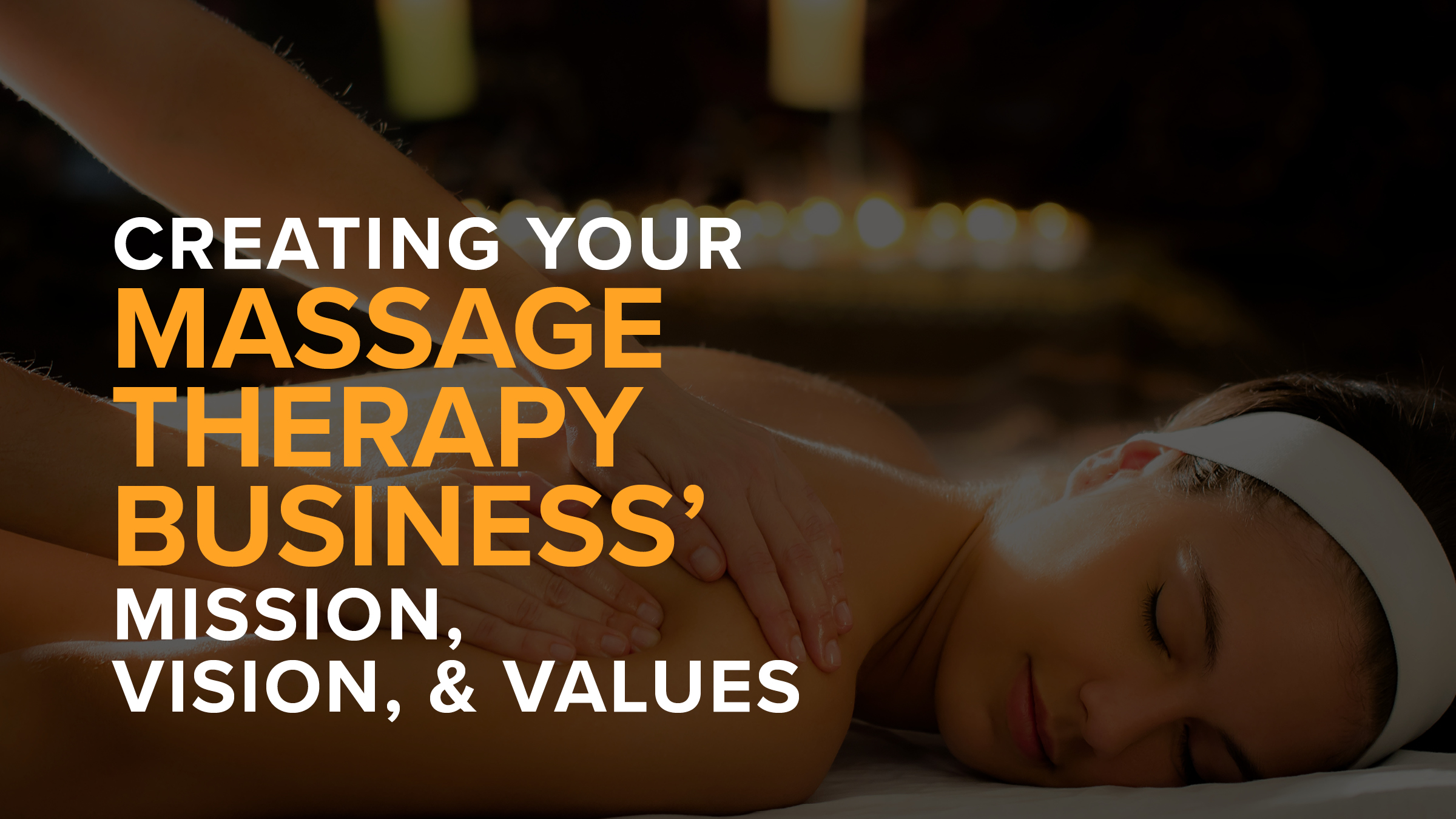Here’s what’s new with Client Intake Forms, Online Booking Availability, and Memberships in the latest version of MassageBook!
Intake Forms That Clients Are Encouraged to Update Each Session
As you begin seeing clients again, it’s important that you know about any recent changes to each person’s health condition before they come in for an appointment.
That’s not a problem for new clients since they automatically receive an email asking to complete an intake form after they book their first appointment.
But what about existing clients? Yes, you can manually send a request to update an intake form using the option in a client’s record, but that can be a bit cumbersome as your Schedule starts filling up with more appointments.
We know you needed a more streamlined way for clients to be able to continuously update their intake forms, so here’s how that process is easier:
Your appointment reminder emails that are sent a day before an appointment now include a link at the bottom that lets a client securely access their intake form, update their health condition, and re-sign the waiver. If the client hasn’t already filled one out in the past, they will see the option to complete a new form just like they would through the intake form email.



Note: By default, appointment reminder emails send 24 hours before an appointment, but you can change that to be as long as 48 hours in advance in your MassageBook account under Business Settings > Outgoing Messages > Client Messages > Appointment Reminder Settings.
Missed the last update on how intake forms and reminder emails are now COVID-19 ready? Learn how they make it easier for you to pre-screen clients here.
Service Prep and Recovery Times That Play Nicely With Start and End of Day
On the surface, the latest version of MassageBook’s online booking software includes a mobile-friendlier design and a simplified layout, but behind the scenes, the way your daily availability is calculated has also been given a more intuitive makeover.
When you add a service to your Service Menu, you can include built-in prep and recovery time that blocks off time on your Schedule before and after an appointment.
In the previous version of MassageBook, an appointment could not be booked online during a specific time slot if the prep time for the service extended beyond the beginning of your availability for that day or if the recovery time for the service extended beyond the end of your availability for that day.
Now your availability hours no longer need to accommodate prep time for the first appointment of your day or recovery time for the last appointment of your day.
For example, if your availability on Mondays is from 9am - 5pm, an appointment can now be booked online at 9am even if the service includes any prep time, and an appointment can now end at 5pm even if the service includes any recovery time.
Prep and recovery time will continue to work the same for the rest of your appointments that are booked throughout the day. Prep and recovery time cannot extend into blocked time or other appointments that are currently on your Schedule.
You can edit your prep and recovery per service in MassageBook under Business Setup > Service Menu, and you can edit your availability hours per day under Business Settings > Availability.
Want to tour the latest version of online booking? Learn how it’s simpler for clients to book, pay, and tip for appointments here.
Easily Send Email Campaigns Only to Clients With a Membership
Clients who are enrolled in a Membership plan are some of your most loyal customers. They joined your program because coming to see you for an appointment is a top priority for them every month.
These people help provide a solid foundation for massage business, so it’s important that you’re able to easily speak to them only when sending out an email through the Campaigns feature.
To help you quickly choose who should receive your email, you can now sort your client list by “Membership Name” and/or “Membership Status.” Only clients who meet the Membership criteria you select will show in the results.
Want to send a “Thank You” message to all of your active members? Done. How about an email with an exclusive Gift Certificate Promotion that’s just for those who are on your highest level plan? No problem.
On the Recipients step of Campaigns, simply choose Selected Clients > +Add Criteria to sort your list using these new Membership options.

Note: You can also select “Membership Name” and “Membership Status” when using the Filter tool to sort your list in the Clients section of your Business.
–
Questions about anything that’s new in MassageBook? We’re standing by and ready to help!
Email us at support@massagebook.com, call us at 843-352-2026, or live chat with us in MassageBook.
- Author: Kyle Cannon
- Published: June 17, 2020
Grow and simplify your practice!
Related Posts
Top Massage Resources
Categories
Categories Index ( 21 )
- Friday focus (9)
- Massage therapists (42)
- Massage therapy benefits (7)
- Marketing (163)
- Massagebook features (12)
- Healthy living (12)
- Press (2)
- Practice management (57)
- From our ceo (3)
- Software releases (23)
- Education (5)
- People focus (3)
- Types of therapy (1)
- Uncategorized (1)
- Massagebook (36)
- Massage therapy (4)
- Massage practice (1)
- Massagebook (1)
- Fun (1)
- Guest blog (1)
- Resources (2)