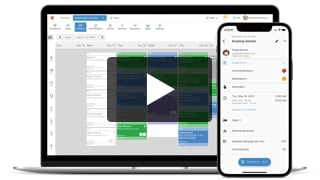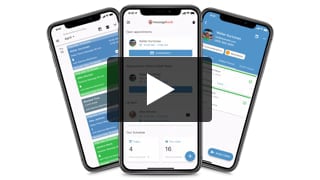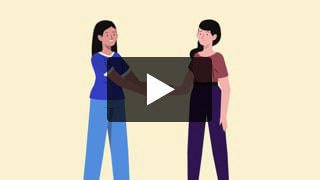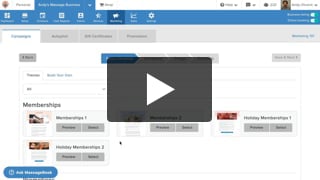Maximize Your Efficiency by Minimizing Gaps in Your Day
- Kyle Cannon
- February 11, 2021
- Online Booking
Minimize Gaps automatically and intelligently modifies how your online booking openings appear so that clients can only pick appointment times near existing appointments. Watch how this smart scheduling feature maximizes the efficiency of your massage practice by preventing those annoying long breaks between clients.
Video Transcript:
Hey everyone! My name is Kyle, and today I want to show you how the Minimize Gaps feature maximizes your online booking availability and daily revenue by eliminating wasted time on your Schedule.
When clients are booking online, they are presented with time slots that will avoid causing any unnecessary downtime during your day. The goal here is to eliminate those itty-bitty, useless gaps between appointments where there wouldn’t be enough time to fit another appointment.
So in this video, we’re going to take look at a business’s availability without Minimize Gaps, then I’m going to show you how a business turns on the feature, and then we’re going to look at the business’s availability again so you can see th... show more
Hey everyone! My name is Kyle, and today I want to show you how the Minimize Gaps feature maximizes your online booking availability and daily revenue by eliminating wasted time on your Schedule.
When clients are booking online, they are presented with time slots that will avoid causing any unnecessary downtime during your day. The goal here is to eliminate those itty-bitty, useless gaps between appointments where there wouldn’t be enough time to fit another appointment.
So in this video, we’re going to take look at a business’s availability without Minimize Gaps, then I’m going to show you how a business turns on the feature, and then we’re going to look at the business’s availability again so you can see the before and after.
Right now our friend Jackie is booking a 60-minute deep tissue with Mike’s Bodywork Business through his MassageBook website. When Jackie selects Thursday, June 11th, she is presented with a list of appointment times based on Mike’s availability settings and the booking activity currently on his Schedule.
Mike works from 8am - 4pm on Thursdays. His online booking start times are set to 30-minute intervals at the top and bottom of every hour. At this time, he does not have any appointments booked on his Schedule for that day; therefore, every half hour between 8am - 3pm will show as an available start time like Jackie sees here.
Now let’s say Jackie comes along and books this 8:30am slot. It’s awesome that Mike got an appointment, but let’s go take a look at his Schedule in his MassageBook account.
See this 30 minutes of white space above Jackie’s appointment? Mike is normally available to be in session during that time just like he is here on Wednesday and Tuesday. But now that Jackie booked at 8:30am, he can no longer utilize this time space for an appointment since all of his services are at least 60 minutes long.
Now let’s go back to Mike’s online booking website where his other client Greg is looking to book on that same day. Ideally, Mike would want Greg to book this 9:30am slot so that the appointment begins right after Jackie’s, or he would want Greg to book a time later in the day that would still allow for maximum availability as more appointments are added to the Schedule.
But let’s say Greg decides to pick this 10am slot. Again, it’s great that Mike got another appointment, but back on his Schedule, there’s going to be another 30 minutes of wasted time between 9:30am and 10am like we see here.
This trend could continue throughout the day, which would leave Mike with plenty of extra downtime that doesn’t do him much good. So now let’s talk about how Minimize Gaps can solve this problem for Mike.
To turn on the feature, go to Business Settings, and then Online Booking Rules, and then locate the section for Minimize Gaps at the bottom of the page. Select the checkbox on the right to activate the two settings below.
The Minimize Gaps algorithm presents online availability in a way that causes appointments to cluster around one another as they are booked throughout a particular day by only showing times near other appointments on the Schedule.
This first setting is for how far into the future availability should be displayed in this way. By default, it’s on a one-week rolling basis, but it can be changed to be as low as one day or as far out as four weeks. Mike wants his clients to have plenty of flexibility when choosing an appointment time that’s further out, but he also wants to have more control over what’s available within the next several days, so for now, he’s going to keep this setting effective during the next one week.
Minimize Gaps is designed to do away with smaller gaps between appointments like the ones Jackie and Greg caused, but Mike can still allow larger gaps between appointments to be present on his Schedule. This second setting lets him choose the length of those larger gaps.
In other words, his clients will still be able to book other times throughout the day that are not right before or after existing appointments as long as any new booking does not result in a gap in his availability that is less than the amount of hours selected here. We’ll take a closer look at how this works in a second.
By default, it’s 1.5 hours, but that can be set as low as 1 hour or as high as 5 hours. If you want more time options to show per day, set this number lower. If you want less time options to show, set this number higher.
Either way, the smart scheduling that’s built into Minimize Gaps will still only show times to help you maximize your efficiency over the course of a day. But keep in mind, when determining your online availability, MassageBook is still factoring in the activity on your Schedule, including blocked time, and other settings, such as the length of the service and any prep or recovery time that’s built into the service. On a side note, Minimize Gaps works for outcall service providers as well.
The majority of Mike’s appointments are 60 minutes with no built-in recovery, so he’s going to go with the lowest setting for now to give his clients some added flexibility when choosing a time.
Now let’s go back in time to before Jackie and Greg booked and take a look at how Mike’s availability is working now that Minimize Gaps in effect.
Since Jackie is booking the first appointment on June 11th, she will still see plenty of booking options, but a few time slots that were there earlier have now been eliminated.
For example, 8:30am is now gone because if that time was booked, it would put a gap at the beginning of Mike’s day that’s less than the 1 hour he set in his Online Booking Rules.
Same thing for 2:30pm. A 60 minute appointment at that time would put a 30 minute gap at the end of Mike’s day between 3:30pm and 4pm.
Before Jackie selects a time, let’s take a look at Mike’s availability on a Thursday that’s greater than a week out from now. All of his time slots show on June 25th since Minimize Gaps is only in effect during the next week from the current date.
Back on June 11th, Jackie is going to select 8am this around. That’s good news for Mike, because back on his Schedule, he will no longer have 30 minutes of wasted time at the beginning of his day. Plus, he will now be set up to get the most out of his availability as more online bookings start coming in.
Now let’s take a look at what Greg will see when he comes along this time. He can pick 9am since that’s right after Jackie’s appointment, but he won’t see 9:30am since that would leave a 30 minute gap between him and Jackie.
He can also select any of these other times that are listed here since none of them would make a gap less than an hour either.
Depending on how many hours you allow, these times will adjust to accommodate that number.
For example, let’s say Mike changed his settings to allow gaps greater than 3 hours as opposed to just 1. Now Greg will only see 9am, 12pm, and 3pm like what’s listed here. That’s because 9am is right after Jackie’s appointment, and 12pm and 3pm are the only time slots that wouldn’t put a gap that’s less than 3 hours on Mike’s Schedule.
Greg is going to go with 9am this time around. And again, that’s more great news for Mike, because back on his Schedule, Greg’s new appointment will be neatly placed right under Jackie’s
As more people continue to book June 11th, Mike’s availability will keep updating in a way that eliminates as much downtime as possible, while still giving his clients plenty of flexibility to accommodate their busy lives as well.
Maximize your day by minimizing your gaps. Keep control of your Schedule by turning on the feature today!
- Author: Kyle Cannon
- Published: February 11, 2021
Grow and simplify your practice!
Recent Videos
Online Booking (5)
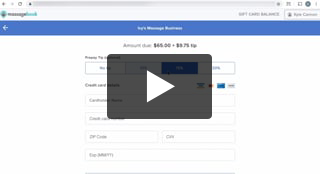
Earn More Tips with the Latest Version of Online Booking
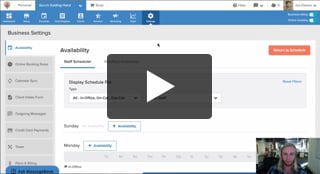
Add Working Hours for Weekly Availability
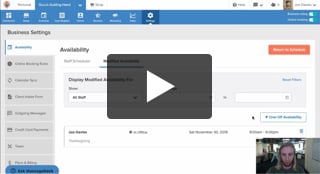
Add Working Hours for a Single Date Only
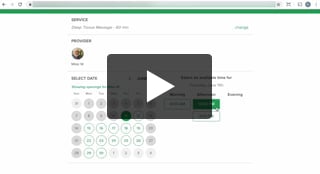
Maximize Your Efficiency by Minimizing Gaps in Your Day
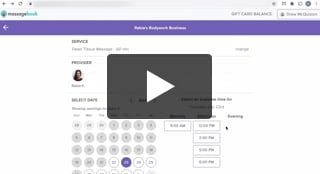
Make Your Schedule Always Look Busy
Other Videos
- Meet MassageBook
- Welcome to MassageBook
- 1. Add Business Details to Your Website
- 2. Write a Business Description and Upload Photos to Your Website
- 3. Create Your Service Menu
- 4. Invite Your Staff and Manage Their Settings
- Customize Your MassageBook Website
- Book an Appointment on Your Schedule
- Customize and Color Code Your Schedule
- Block off Unavailable Time on Your Schedule
- Get Found, Booked, and Paid by New Clients on Google
- Grow Your Business With the MassageBook Gift Card Program
- Create a Promotion That Fills Up Your Schedule
- Create a Promotion That Sells More Gift Certificate
- Sell More Promotions Using Email Marketing
- Build Regular Income and Clients With a Massage Membership Program
- Sell Massage Membership Plans to Keep Clients Coming Back
- Sell More Membership Plans Using Email Marketing
- Collect Google Reviews to Increase Your Local Rank
- Get Even More Google Reviews Using Email Marketing
- Top Tips for Getting More New Clients From the MassageBook Directory
- Holiday Marketing Strategies for Growing Your Massage Business