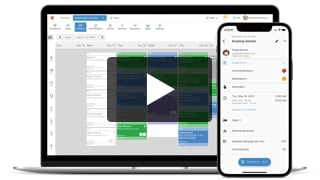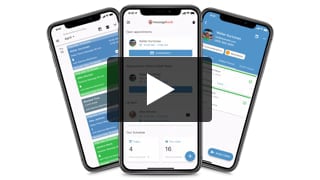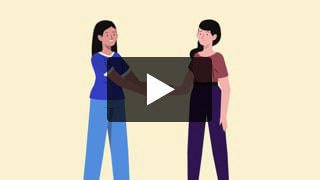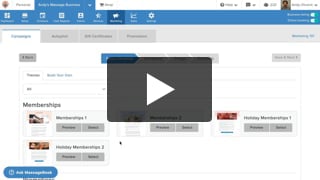Moving your business over to MassageBook from another software provider? Have a list of contacts in a spreadsheet that you want to add to your client database?
No problem! Learn how you can import client contact information into MassageBook in just a few quick minutes.
Video Transcript:
MassageBook gives your business simple, effective tools to maximize the customer experience, so it’s good news that moving client data over from another software provider or contact list is no problem.
Importing a spreadsheet file full of valuable information takes just three simple steps in the Clients section of your business. Start by selecting Import/Export to open the menu, and then Import Client File.
Before you begin, you’ll need to save your spreadsheet as a CSV file. For more information about exporting and formatting your list prior to importing, check out our help article that covers those steps.
Now that our list is good to go, let’s select Browse to locate where it’s saved on our computer... show more
MassageBook gives your business simple, effective tools to maximize the customer experience, so it’s good news that moving client data over from another software provider or contact list is no problem.
Importing a spreadsheet file full of valuable information takes just three simple steps in the Clients section of your business. Start by selecting Import/Export to open the menu, and then Import Client File.
Before you begin, you’ll need to save your spreadsheet as a CSV file. For more information about exporting and formatting your list prior to importing, check out our help article that covers those steps.
Now that our list is good to go, let’s select Browse to locate where it’s saved on our computer. The first row in our file has column titles, like first and last name, so we’ll go ahead and check that box. This lets MassageBook know that row 1 isn’t a client that needs to be imported.
By default, a tag with today’s date will automatically be applied to each client record that’s added during this process. Tags let us group clients into categories for things like targeted marketing emails. We can also enter a custom tag or select the X to remove the one that’s there.
On step 2, we’ll use the dropdowns on the left to pick the type of data in our file. In this example, we’ll just be importing names, email addresses, and phone numbers, but MassageBook lets you bring in additional info too, including birthdays and street addresses.
To make sure we get it right, let’s take a quick peek at our spreadsheet first. Here we’ll see that our columns are ordered by first name, last name, email, and phone. Back in MassageBook, we’ll want our selections to match that order. The client data to the right should also match each choice.
Some of these will automatically be detected for us, but we’ll double-check anyway. Since the first column in our spreadsheet is for first names, and that’s what Kenzie, Howard, and Milo are, we’ll leave that one as is.
We’ll select last names for the second one just like our spreadsheet. And both email and phone look correct, so we’ll leave those too.
If your sheet has additional data that you don’t want to import, just choose not selected and it won’t come over.
On step 3, we’ll confirm which clients we want to add. By default, all will be selected, but you can remove on a per-client basis.
To keep things simple for this video, we’re only adding four clients, but big lists aren’t a problem either. On that note, if you’re importing a client that already has a record in your business, you’ll be asked if you want to overwrite it with any new or updated information that comes through.
We’ll select Next to complete the step, and that’ll take us back to our client list where we’ll see a banner about our clients being added. It’s a quick process, but time can vary based on the file size. A quick refresh will update the status. Navigating away won’t affect the import either.
If these are the first clients you’ve added, the page will now display individual records like ours, but since we already have some on file, we’ll confirm the new ones are in by sorting the list with our new tag.
Welcome to a world of opportunity. A single place to keep your detailed client information is just a quick import away!
- Author: Kyle Cannon
- Published: February 12, 2021
Grow and simplify your practice!
Recent Videos
Client Management (3)
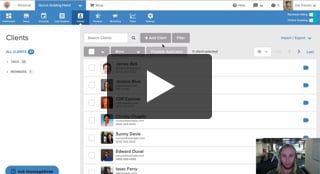
Add Your First Client

Import Your Client Data File
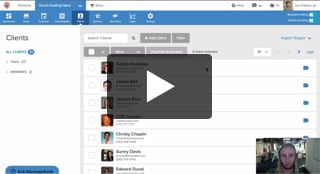
Track and Manage Client Activity
Other Videos
- Meet MassageBook
- Welcome to MassageBook
- 1. Add Business Details to Your Website
- 2. Write a Business Description and Upload Photos to Your Website
- 3. Create Your Service Menu
- 4. Invite Your Staff and Manage Their Settings
- Customize Your MassageBook Website
- Book an Appointment on Your Schedule
- Customize and Color Code Your Schedule
- Block off Unavailable Time on Your Schedule
- Earn More Tips with the Latest Version of Online Booking
- Add Working Hours for Weekly Availability
- Add Working Hours for a Single Date Only
- Maximize Your Efficiency by Minimizing Gaps in Your Day
- Make Your Schedule Always Look Busy
- Get Found, Booked, and Paid by New Clients on Google
- Grow Your Business With the MassageBook Gift Card Program
- Create a Promotion That Fills Up Your Schedule
- Create a Promotion That Sells More Gift Certificate
- Sell More Promotions Using Email Marketing
- Build Regular Income and Clients With a Massage Membership Program
- Sell Massage Membership Plans to Keep Clients Coming Back
- Sell More Membership Plans Using Email Marketing
- Collect Google Reviews to Increase Your Local Rank
- Get Even More Google Reviews Using Email Marketing
- Top Tips for Getting More New Clients From the MassageBook Directory
- Holiday Marketing Strategies for Growing Your Massage Business