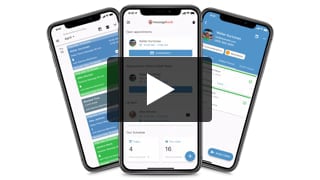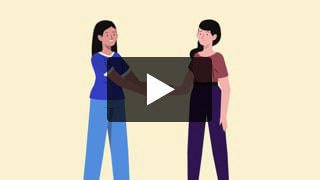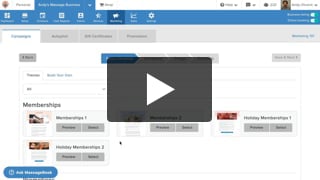Not only does your MassageBook website take care of scheduling, sales, and managing your reputation, it also helps your practice make a great first impression with potential new clients. Pick a theme color and primary background image to build a site that’s uniquely yours!
Please note: Your business must be on the Amplify pricing plan in order to customize your MassageBook website.
Video Transcript:
Welcome to Website Customization! In this section, you can choose the primary background image and theme color for your MassageBook website. To make your selections, go to Customize.
We’ll first take a look at the background images. This collection of photos is provided for you, and whichever one you choose will be used for the main header image on your site.
If you’re on the Amplify pricing plan, you can upload your own to My Background Images. Select add image, and then we’ll choose a file on our computer that we want to use. Once we’ve located and selected it, we’ll then click and drag on it to select the area that we want to use. Once we’ve done so, we’ll select save.
And then we’ll move on to our... show more
Welcome to Website Customization! In this section, you can choose the primary background image and theme color for your MassageBook website. To make your selections, go to Customize.
We’ll first take a look at the background images. This collection of photos is provided for you, and whichever one you choose will be used for the main header image on your site.
If you’re on the Amplify pricing plan, you can upload your own to My Background Images. Select add image, and then we’ll choose a file on our computer that we want to use. Once we’ve located and selected it, we’ll then click and drag on it to select the area that we want to use. Once we’ve done so, we’ll select save.
And then we’ll move on to our theme color. This is used primarily on the buttons throughout your site. If you want to brighten or darken the image based on the theme color, click and drag on the overlay transparency.
And to see your updated site, select save, and then we’ll click preview to open our site in a new tab. Your new header image will be on display and your new theme color will be in effect.
Remember, first impressions matter. We’ll make yours a great one!
- Author: Kyle Cannon
- Published: February 09, 2021
Grow and simplify your practice!
Recent Videos
Getting Started (7)
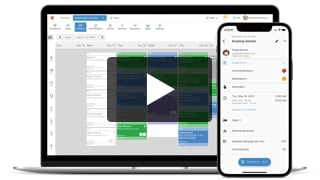
Meet MassageBook
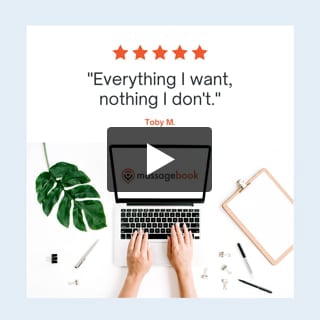
Welcome to MassageBook
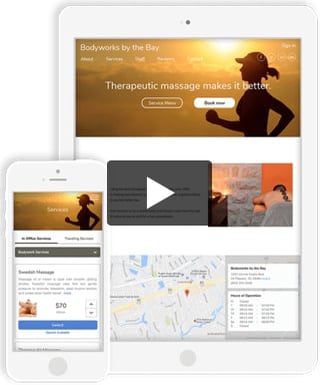
1. Add Business Details to Your Website
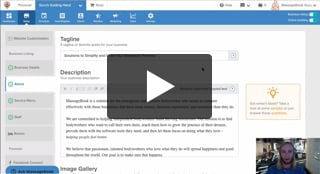
2. Write a Business Description and Upload Photos to Your Website
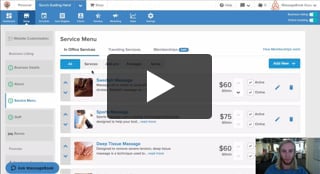
3. Create Your Service Menu
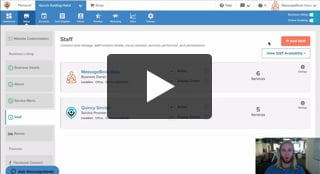
4. Invite Your Staff and Manage Their Settings
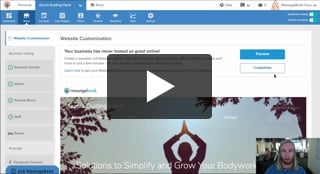
Customize Your MassageBook Website
Other Videos
- Book an Appointment on Your Schedule
- Customize and Color Code Your Schedule
- Block off Unavailable Time on Your Schedule
- Earn More Tips with the Latest Version of Online Booking
- Add Working Hours for Weekly Availability
- Add Working Hours for a Single Date Only
- Maximize Your Efficiency by Minimizing Gaps in Your Day
- Make Your Schedule Always Look Busy
- Get Found, Booked, and Paid by New Clients on Google
- Grow Your Business With the MassageBook Gift Card Program
- Create a Promotion That Fills Up Your Schedule
- Create a Promotion That Sells More Gift Certificate
- Sell More Promotions Using Email Marketing
- Build Regular Income and Clients With a Massage Membership Program
- Sell Massage Membership Plans to Keep Clients Coming Back
- Sell More Membership Plans Using Email Marketing
- Collect Google Reviews to Increase Your Local Rank
- Get Even More Google Reviews Using Email Marketing
- Top Tips for Getting More New Clients From the MassageBook Directory
- Holiday Marketing Strategies for Growing Your Massage Business