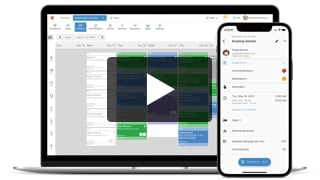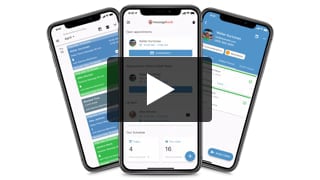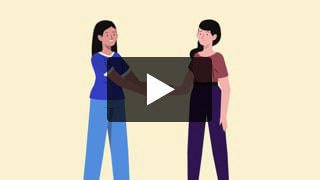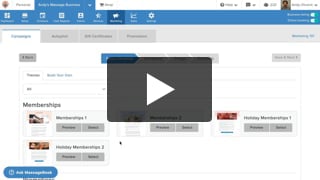Customize the look and feel of your schedule to keep appointment activity organized in a way that works best for you. Learn how to color code appointments, autofill appointment details, and more.
Video Transcript:
An organized Schedule keeps you in control of even your busiest days. Use the tools under Schedule Settings to customize a look and feel that works for you.
Select the settings icon in the top right corner of your Schedule to get started. Before we run through each option, it’s important to note that these settings are unique to your account only. So if you have a multi-staff business, each staff member can choose which ones they prefer when working on the Schedule in their own account.
This first setting saves you time when booking a new appointment for a repeat client by automatically filling in the service provider, room, service and duration based on their previous appointment.
You can limit which... show more
An organized Schedule keeps you in control of even your busiest days. Use the tools under Schedule Settings to customize a look and feel that works for you.
Select the settings icon in the top right corner of your Schedule to get started. Before we run through each option, it’s important to note that these settings are unique to your account only. So if you have a multi-staff business, each staff member can choose which ones they prefer when working on the Schedule in their own account.
This first setting saves you time when booking a new appointment for a repeat client by automatically filling in the service provider, room, service and duration based on their previous appointment.
You can limit which hours of the day are visible by checking this second box and then entering the times you prefer. This makes the Schedule easier to view by hiding non-working hours. It’s for display purposes only and does not affect your availability.
Unavailable appointment times are easy to spot on the calendar because they’re shaded gray. Pick which one you like best here.
If you want the first day of the week to start on Monday rather than Sunday, you can make the switch here.
And if one text color is easier to read over the other, you can choose between white and black here.
Now on to color coding appointments. If you choose not to, all appointment blocks will be the blue that they are now. But if you want to add some color to help you identify what’s on the calendar, you can color appointments by staff here or by service here. If you want to change the color, click on it and pick a new one from the palette.
Select apply to save your preferences, and voila, your new settings will now be in effect.
- Author: Kyle Cannon
- Published: February 11, 2021
Grow and simplify your practice!
Recent Videos
Scheduling (3)
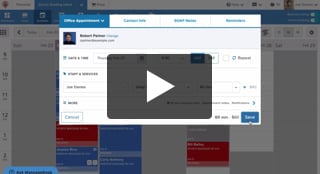
Book an Appointment on Your Schedule
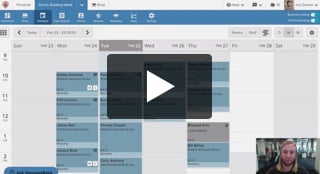
Customize and Color Code Your Schedule
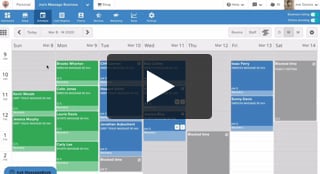
Block off Unavailable Time on Your Schedule
Other Videos
- Meet MassageBook
- Welcome to MassageBook
- 1. Add Business Details to Your Website
- 2. Write a Business Description and Upload Photos to Your Website
- 3. Create Your Service Menu
- 4. Invite Your Staff and Manage Their Settings
- Customize Your MassageBook Website
- Earn More Tips with the Latest Version of Online Booking
- Add Working Hours for Weekly Availability
- Add Working Hours for a Single Date Only
- Maximize Your Efficiency by Minimizing Gaps in Your Day
- Make Your Schedule Always Look Busy
- Get Found, Booked, and Paid by New Clients on Google
- Grow Your Business With the MassageBook Gift Card Program
- Create a Promotion That Fills Up Your Schedule
- Create a Promotion That Sells More Gift Certificate
- Sell More Promotions Using Email Marketing
- Build Regular Income and Clients With a Massage Membership Program
- Sell Massage Membership Plans to Keep Clients Coming Back
- Sell More Membership Plans Using Email Marketing
- Collect Google Reviews to Increase Your Local Rank
- Get Even More Google Reviews Using Email Marketing
- Top Tips for Getting More New Clients From the MassageBook Directory
- Holiday Marketing Strategies for Growing Your Massage Business