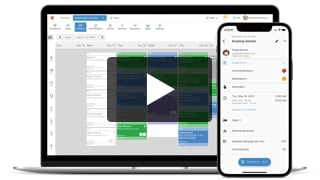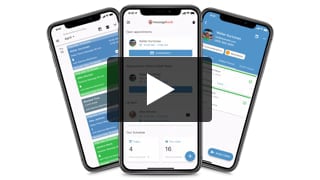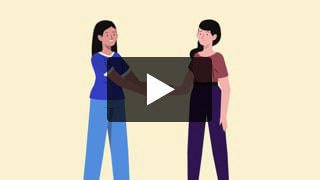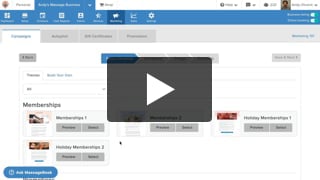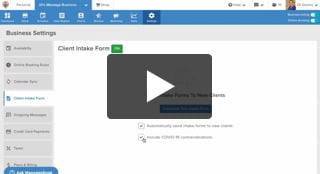Pre-Screen Clients With COVID-19 Intake Forms
- Kyle Cannon
- February 12, 2021
- Client Intake Forms
As your massage business gets back to practice, checking in with clients before they walk through your door will make for a smarter, safer experience for everyone involved.
To make your pre-screening process easier, we added COVID-19 settings to your intake forms and appointment reminder emails that you can start using today!
July 21st, 2020 Update: Intake form email requests just got smarter to help keep you and your clients safer. To learn more about how these three improvements affect how intake forms work, go here now.
July 2nd, 2020 Update: The COVID-19 statement at the bottom hasn’t changed, but the text is now red to make it more noticeable on the email.

June 17th, 2020 Update: Appointment reminder emails now include a link at the bottom that lets a client securely access their intake form, update their health condition, and re-sign the waiver. If the client hasn’t already filled one out in the past, they will see the option to complete a new form just like they would through the intake form email.



Video Transcript:
Hey everyone! This is Kyle from MassageBook, and today I want to show you a few updates we made to the Client Intake Form and the Appointment Reminder email. Both are going to help better protect you and your clients before you even step in the same room with one another. So if you’re ready, let’s go ahead and take a look at what’s new!
We’ll start on the Client Intake Form page under Business Settings. Here you’ll see the option to include COVID-19 contraindications on the form. When this box is checked, questions specifically about COVID-19 symptoms will be added to the first page. That way they’re front and center when a client gets a new copy to fill out.
If you want to see what this new addition looks li... show more
Hey everyone! This is Kyle from MassageBook, and today I want to show you a few updates we made to the Client Intake Form and the Appointment Reminder email. Both are going to help better protect you and your clients before you even step in the same room with one another. So if you’re ready, let’s go ahead and take a look at what’s new!
We’ll start on the Client Intake Form page under Business Settings. Here you’ll see the option to include COVID-19 contraindications on the form. When this box is checked, questions specifically about COVID-19 symptoms will be added to the first page. That way they’re front and center when a client gets a new copy to fill out.
If you want to see what this new addition looks like, select Customize Your Intake Form, and then you’ll see these three new questions here at the top under the Personal Information section. If a client checks any of these three boxes when they’re filling out a form, you’ll see a precautionary alert in their record that you can look at prior to the appointment.
We’ll take a look at that in a second, but while we’re here, if you already added similar customs questions to either the Issues to Address page or the Existing Conditions page, be sure to review your form just to make sure that you aren’t asking the same thing in different places if you’re using this new COVID setting. For example, I previously added a temperature question down here at the bottom, so I can go ahead and delete this one, and that will take it off any future copies that are emailed out.
I’m going to go ahead and close this window to go back to Business Settings, and again, these questions are totally optional. If you want them on the form, keep this box checked. If you don’t, uncheck it.
Let’s head to the Schedule now to take a look at what you’ll see if a client answers “yes” to any of these new questions. Just like anytime a client adds a contraindication to their intake form, a “C” will be added to the appointment, and then when you click on the block and select Details, you’ll be able to open their record right on your Schedule.
Under Contraindications, you’ll see this new “COVID possible” alert, and then when you select to view the intake form, you’ll be able to see which of these new symptoms that they checked. You’ll also see the “COVID possible” alert if you’re viewing the client’s appointment through the MassageBook mobile app.
That covers the new additions to the intake form, so I’m going to go ahead and close out these windows.
Now let’s go back to Business Settings, and then Outgoing Messages, and then Client Messages where you’ll see this new COVID-19 precautions section on the Appointment Reminder email. This is in place to let clients know that they should contact you to reschedule without penalty if they answered “yes” to any of the questions at the time of receiving this email.
Just like with the intake form setting, this one is totally optional as well, and you can control that here down at the bottom. If you want to include the statement, keep the box checked. If you don’t, uncheck it and your setting will automatically be saved.
And just so we’re clear, this new precaution section is for Appointment Reminder emails only. It won’t be added to other client emails like Booking Confirmations and Appointment Changes. But you can always use this custom text field here to include any additional info that you’d like.
That’s it for now. Thanks for checking out what’s new, and be on the lookout for more updates as we continue to roll them out!
- Author: Kyle Cannon
- Published: February 12, 2021
Grow and simplify your practice!
Recent Videos
Other Videos
- Meet MassageBook
- Welcome to MassageBook
- 1. Add Business Details to Your Website
- 2. Write a Business Description and Upload Photos to Your Website
- 3. Create Your Service Menu
- 4. Invite Your Staff and Manage Their Settings
- Customize Your MassageBook Website
- Book an Appointment on Your Schedule
- Customize and Color Code Your Schedule
- Block off Unavailable Time on Your Schedule
- Earn More Tips with the Latest Version of Online Booking
- Add Working Hours for Weekly Availability
- Add Working Hours for a Single Date Only
- Maximize Your Efficiency by Minimizing Gaps in Your Day
- Make Your Schedule Always Look Busy
- Get Found, Booked, and Paid by New Clients on Google
- Grow Your Business With the MassageBook Gift Card Program
- Create a Promotion That Fills Up Your Schedule
- Create a Promotion That Sells More Gift Certificate
- Sell More Promotions Using Email Marketing
- Build Regular Income and Clients With a Massage Membership Program
- Sell Massage Membership Plans to Keep Clients Coming Back
- Sell More Membership Plans Using Email Marketing
- Collect Google Reviews to Increase Your Local Rank
- Get Even More Google Reviews Using Email Marketing
- Top Tips for Getting More New Clients From the MassageBook Directory
- Holiday Marketing Strategies for Growing Your Massage Business