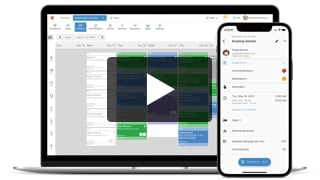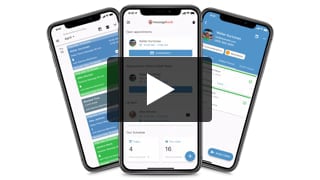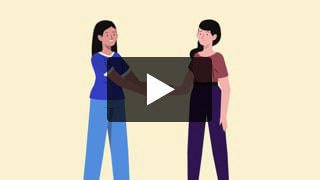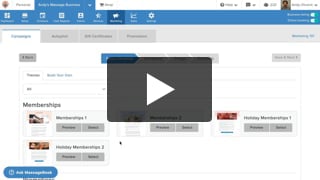Add Working Hours for Weekly Availability
- Kyle Cannon
- February 11, 2021
- Online Booking
Your clients need to know when you’re available for in-office and outcall appointments. Learn how to add working hours for your weekly availability.
Video Transcript:
MassageBook’s availability lets you manage your days with flexibility and confidence. To add weekly recurring availability for a service provider, locate the day of the week under Staff Scheduler and select Availability.
We’ll choose that the hours are for Joe, then we’ll select when his working day begins and when it ends. MassageBook supports on-call and outcall therapists too, but for this example, Joe will be in office. After we’ve saved his hours, let’s go up to the Schedule, and Joe’s availability will be displayed in white.
Now let’s take a look at what this looks like when a client wants to book an appointment with Joe. We’ll go to his website under Setup > Website Customization > Preview.
... show moreMassageBook’s availability lets you manage your days with flexibility and confidence. To add weekly recurring availability for a service provider, locate the day of the week under Staff Scheduler and select Availability.
We’ll choose that the hours are for Joe, then we’ll select when his working day begins and when it ends. MassageBook supports on-call and outcall therapists too, but for this example, Joe will be in office. After we’ve saved his hours, let’s go up to the Schedule, and Joe’s availability will be displayed in white.
Now let’s take a look at what this looks like when a client wants to book an appointment with Joe. We’ll go to his website under Setup > Website Customization > Preview.
Now that we’re there, Joe’s client can select him first by going to the Staff page and then selecting Book Now next to his name. Under the Service Menu, they’ll then select which service they’re booking, and under dates, available days will be circled. Then, they can choose the time that works for them.
- Author: Kyle Cannon
- Published: February 11, 2021
Grow and simplify your practice!
Recent Videos
Online Booking (5)
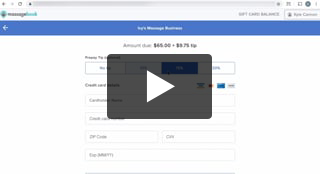
Earn More Tips with the Latest Version of Online Booking
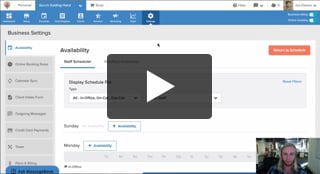
Add Working Hours for Weekly Availability
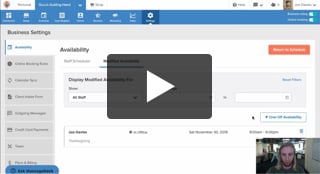
Add Working Hours for a Single Date Only
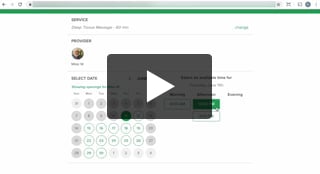
Maximize Your Efficiency by Minimizing Gaps in Your Day
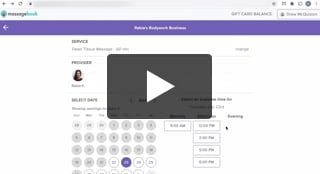
Make Your Schedule Always Look Busy
Other Videos
- Meet MassageBook
- Welcome to MassageBook
- 1. Add Business Details to Your Website
- 2. Write a Business Description and Upload Photos to Your Website
- 3. Create Your Service Menu
- 4. Invite Your Staff and Manage Their Settings
- Customize Your MassageBook Website
- Book an Appointment on Your Schedule
- Customize and Color Code Your Schedule
- Block off Unavailable Time on Your Schedule
- Get Found, Booked, and Paid by New Clients on Google
- Grow Your Business With the MassageBook Gift Card Program
- Create a Promotion That Fills Up Your Schedule
- Create a Promotion That Sells More Gift Certificate
- Sell More Promotions Using Email Marketing
- Build Regular Income and Clients With a Massage Membership Program
- Sell Massage Membership Plans to Keep Clients Coming Back
- Sell More Membership Plans Using Email Marketing
- Collect Google Reviews to Increase Your Local Rank
- Get Even More Google Reviews Using Email Marketing
- Top Tips for Getting More New Clients From the MassageBook Directory
- Holiday Marketing Strategies for Growing Your Massage Business