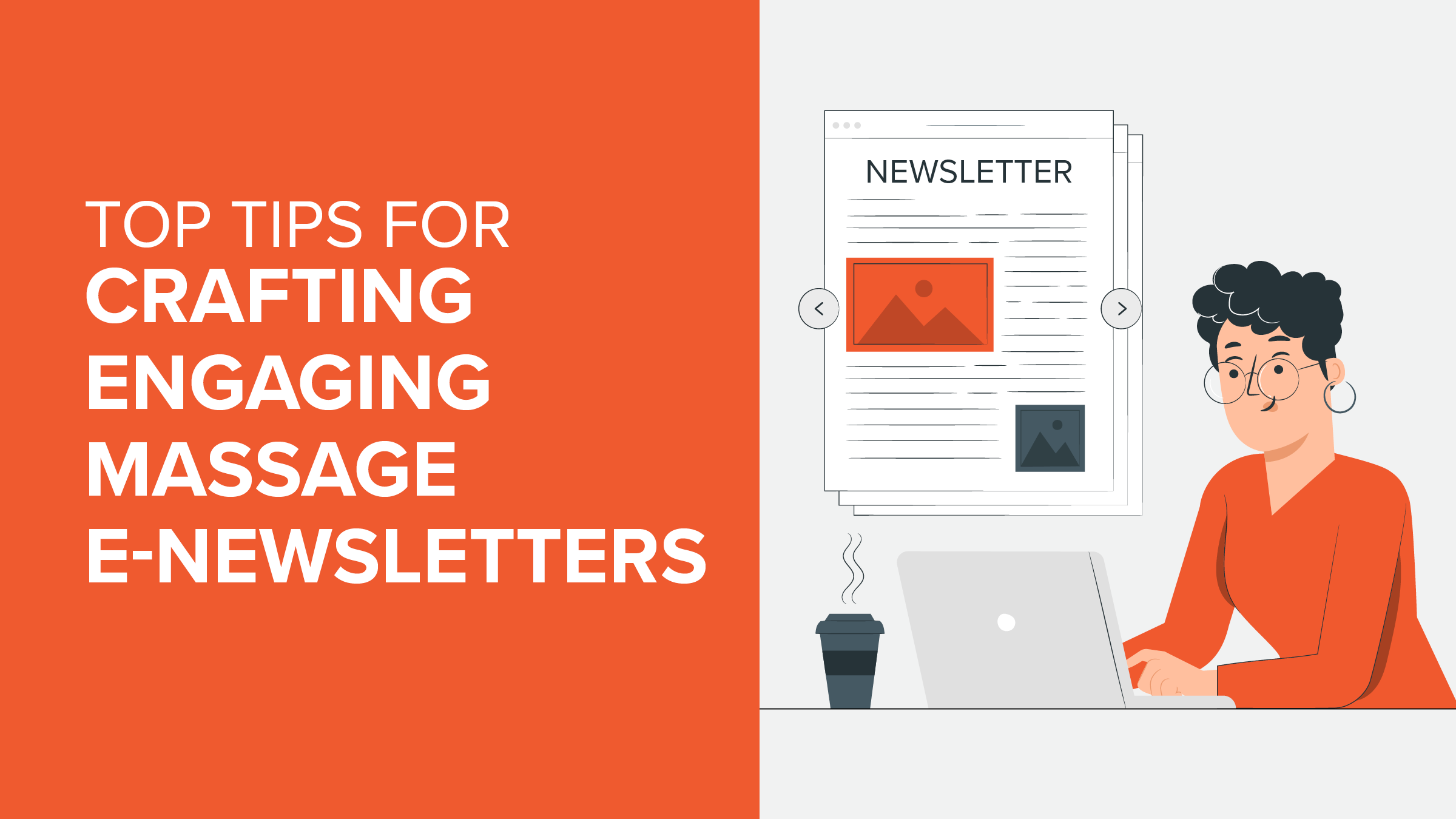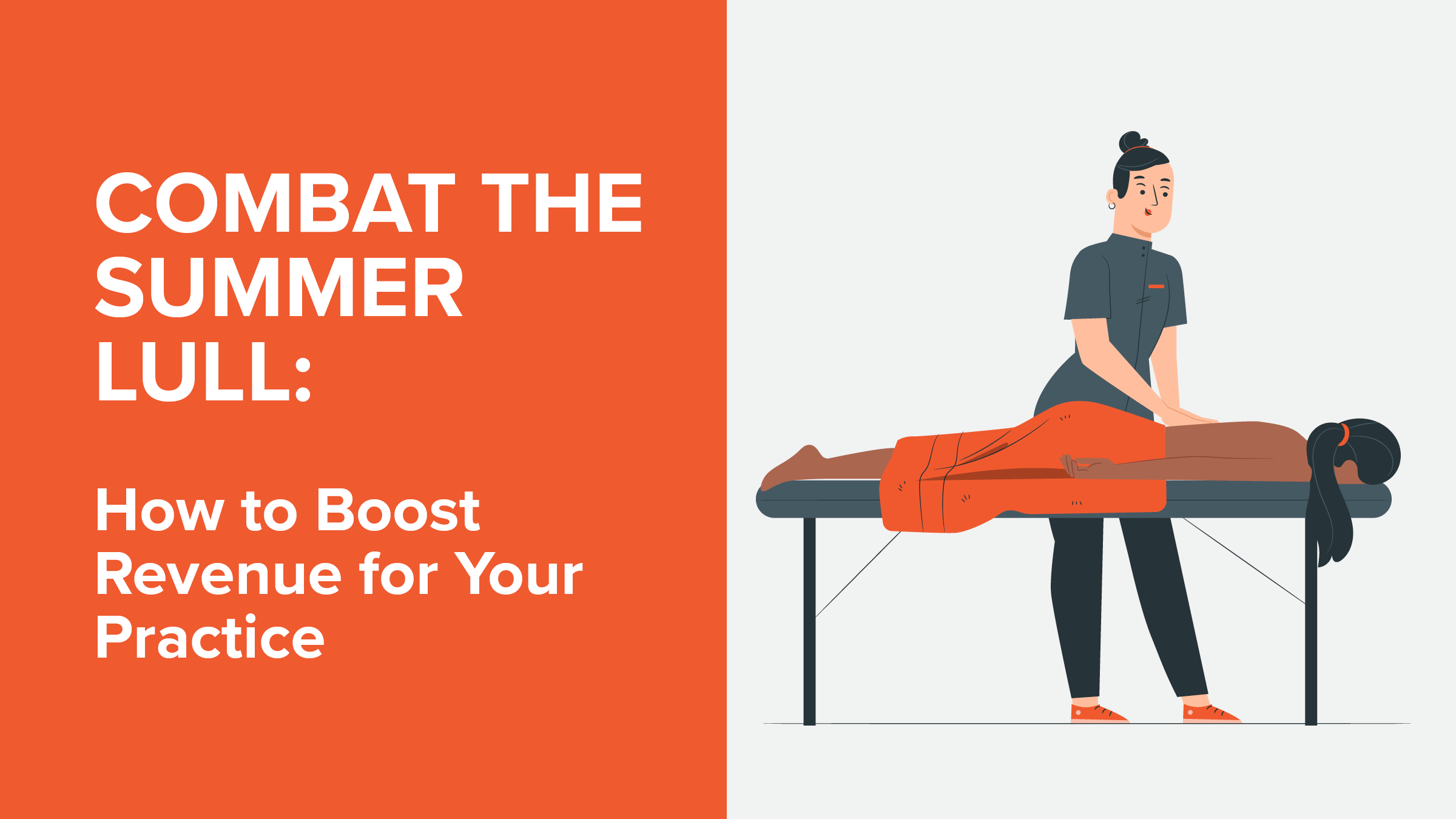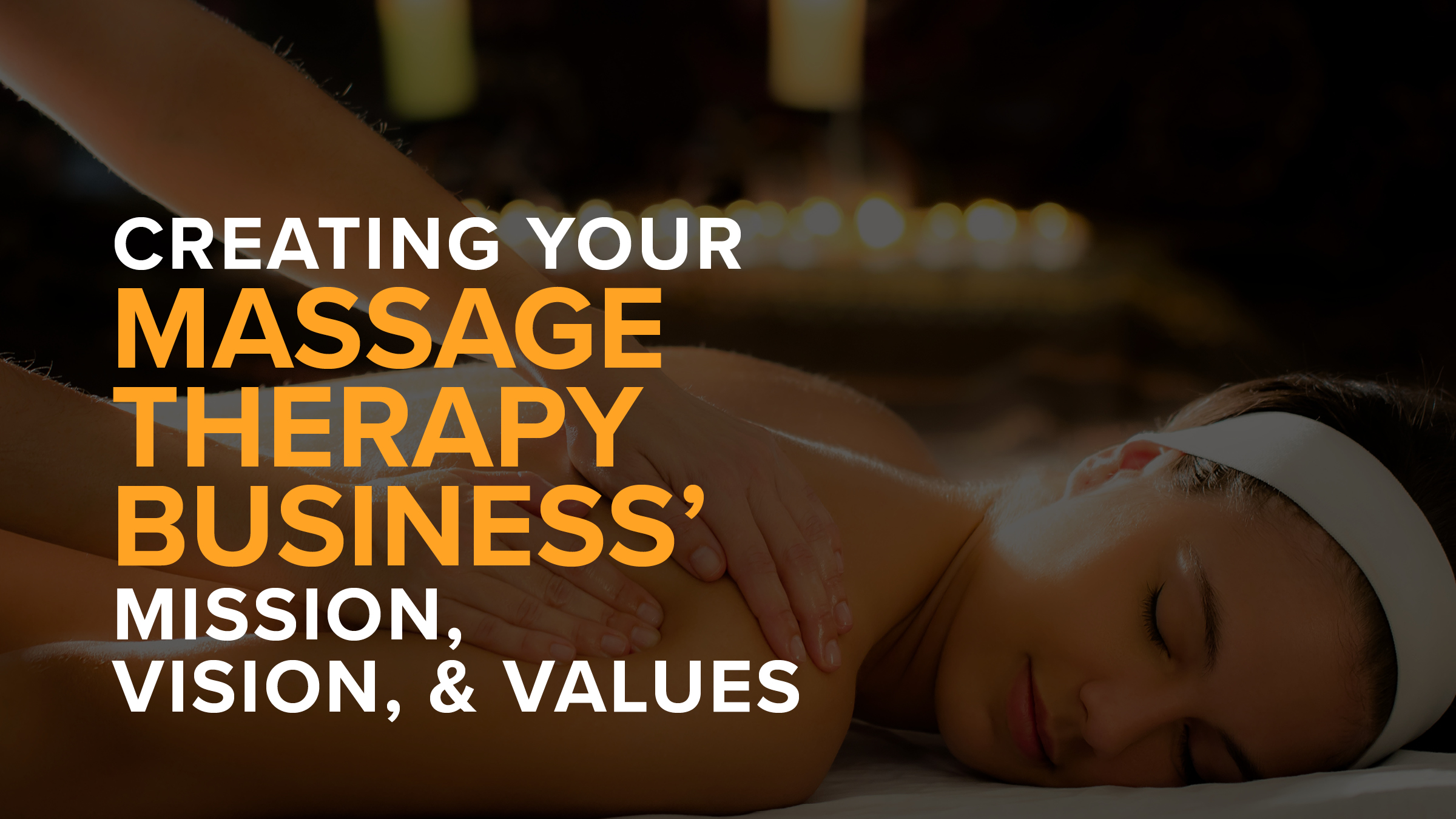The Massage Therapist's Answer to Getting More New Clients on Google
- Amber Ludeman
- March 17, 2020
- - Marketing

Updated May 18th, 2021
Reserve with Google Works Hard to Fill Your Schedule with New Appointments
Your Google My Business profile can put you front and center on local Google searches.
And thanks to MassageBook’s Reserve with Google integration, prospective customers can book and prepay for appointments with your business right from the Google search page where they found you.
Ready to outsmart the competition, increase bookings, and bring in some more income too? Reserve with Google makes it easier than ever!
Reserve with Google adds your online booking availability from MassageBook directly into your Google My Business profile that appears on Google search results. Notice that handy-dandy scheduling button on the listing below?

When a new (or existing) client clicks it, they’re immediately taken to your service menu to see what type of massage and bodywork services you offer:

Why yes, that 60-minute trigger point therapy sounds like just what the MT ordered!
All the client has to do is select “Book” to see your availability and reserve their next appointment with you.
Wondering how it will look on your end in MassageBook?
You’ll see an appointment note (New-RwG) on your Schedule that indicates a new client booked with you on Reserve with Google:

You’ll also see another appointment note (Pre-Paid) that lets you know the client paid for the service in advance. Now all you have to do is hand your new client a cup of water and send them on their merry way after a great first appointment!
While we’re on the topic of prepayment, let’s talk about that for a moment…
Reserve with Google has been working unbelievably well for many businesses on MassageBook, but we hate when we hear about clients skipping out on appointments.
The solution? We’ve cut down on no-shows by making clients pay in advance to confirm their appointments.
Now you can rest easy knowing that they’re serious about coming to see you. Any client who books on Reserve with Google will have to prepay the full amount of the service in order to confirm the appointment.
Simply connect to either Square or Stripe for card payment processing in MassageBook to make sure that you get paid.
Turn on Reserve with Google to Get Your Next New Client
To start using Reserve with Google, you’ll first need to ensure that your Google My Business account has been claimed and set up using the same contact information listed in your MassageBook account. This is necessary for seamless integration.
Not on Google My Business yet? Get started free.
Once you’re up and running on Google My Business:
- Sign in to MassageBook
- Go to Business Settings > Online Booking Rules
- Check the box to accept new clients from Reserve with Google
- Select save at the bottom of the page
And just like that, you’ll be on your way to getting found, booked, and paid — all on Google!

Reserve with Google looks great in action. Check out our in-depth tutorial video to see how easy it is for a new client to book on Reserve with Google and learn more about how to turn on the feature in MassageBook today:
May 2021 Update: Square now supports prepayment through Reserve with Google. Regardless of whether you’re connected to Square or Stripe for card processing in MassageBook, any client who books on Reserve with Google will have to prepay the full amount of the service in order to confirm the appointment.
Please note: MassageBook works hard to send new clients to businesses just like yours every day by developing valuable features like the Reserve with Google integration. Anytime a brand new client to your business books with you on Reserve with Google, we receive 15% of the service cost to cover marketing and development expenses. It’s a simple, one-time fee, and you keep 100% of any future income from that client. Money generated from this program goes right back into further enhancing MassageBook in ways that keep your business thriving! If an existing client books on Reserve with Google, they’ll have to prepay too but are exempt from the fee. Visit our help center for a full list of Reserve with Google FAQs.
Video Transcript: MassageBook is in partnership with Google to get you more bookings.
When prospective customers find your business in local Google searches, the Reserve with Google integration lets them book an appointment without even leaving the Google page they found you on.
In this video, we’ll show you how easy it is for a new client to book through Reserve with Google, and then we’ll show you how you can turn on the feature in MassageBook today!
First, let’s head to Google Maps where our friend Klay is searching for massage professionals in his new town. He just moved to the area and typically uses Google to find out more about local businesses.
You’re probably already familiar with this process, but in Klay’s case, he’ll see a bunch of red pins pop up on the map. These each represent different massage and bodywork practices around him. When he clicks on one, he can get contact information, see photos of what the place looks like, and read reviews to see what others are saying.
Notice anything different about this business? It’s on MassageBook and uses Reserve with Google. Klay can start booking an appointment right through this page just by selecting the schedule button.
First, he’ll pick a service and then a staff member. He spends a lot of free time doing jiu jitsu, so he wants to keep his body performing at his best. A 90 minute sports massage with Patrick should do the trick.
Klay wants to get in as soon as possible too, so to make finding an appointment time easy, he can select to see Patrick’s next available date and then pick the hour that he likes best.
Since Klay is already logged in to his Google account and has a card on file in Google Pay, his contact and payment info will already be filled in for him.
On that note, let’s talk about collecting payment through Reserve with Google before we continue. In your MassageBook account, your business can accept card payments using either Stripe or Square. If your business uses Stripe for card processing, clients who book through Reserve with Google will have to pay in advance for their appointment. This requirement helps cut down on no-shows for your business. However, if your business uses Square for card processing, you’ll only be able to collect payment at the time of the appointment. Square does not currently support prepayment through Google, but stay tuned for more updates.
Back in Google, the business Klay is booking with uses Stripe for card processing, so that’s why he’s being asked to pay upfront.
Now that Klay is ready to confirm the appointment, all he has to do is select book to complete his reservation.
Next, let’s head to the Schedule in MassageBook to see what this looks like for Patrick and his business.
Everything works just like any other online booking. Patrick will get a new appointment alert, and Klay will get an intake form and confirmation email.
The booking will automatically be added to Patrick’s Schedule, and he can use the notes on the appointment block to see that Klay is a new client who booked and prepaid through Reserve with Google.
Now all Patrick has to do is check out the appointment after a great first session with Klay.
You’ve seen how Reserve with Google helps put new clients on your table, so let’s go to Online Booking Rules under Business Settings where you can activate the feature.
Before we talk about turning on anything in MassageBook, let’s cover setting up a Google My Business account first. Remember those listings Klay was looking at on the map earlier? Your Google My Business account lets you manage yours, and you must have one to use Reserve with Google. If you don’t already, you can create one for free at Google My Business’s website. Just click this link to get started.
Once your business is on Google, make sure that the name, phone number, and address match what you have on MassageBook. This makes it easy for MassageBook and Google to sync up your online booking after you turn on Reserve with Google. And don’t forget to polish up your listing with high-quality photos and descriptions. An optimized page will help you stand out in search results.
You’ll need to turn on a few requirements back in MassageBook before you can turn on Reserve with Google, so let’s run through them now. First, head up to the top right corner of your account to flip on your Business Listing. This puts your business in search results in the MassageBook directory where new clients can also find you.
Now let’s head down to Booking Rules where you’ll choose who can book with you and from where online. The first three boxes must be checked—which includes existing clients, new clients through your business website, and new clients who find you in the MassageBook directory.
Once you’ve satisfied these requirements, you can go ahead and check the box to accept bookings through Google too. Now that Google is checked, select save at the bottom to start the connection.
At this point, MassageBook will start sending your service menu and availability to Google. This process may take up to 24 hours, but once complete, you should see the option to book online when viewing your business on a local Google search. This will look like the example from earlier, and we recommend checking it out to experience it for yourself.
New clients are looking for you on Google. Get your next round of bookings by turning on Reserve with Google today!
Thanks for watching this video. We hope to see you onboard so on, but if you have further questions about getting connected, check out the Online Booking section in our Support Help Center. It’s loaded with tutorials and FAQs about Reserve with Google to get you up and running!
- Author: Amber Ludeman
- Published: March 17, 2020
Grow and simplify your practice!
Related Posts
Top Massage Resources
Categories
Categories Index ( 21 )
- Friday focus (9)
- Massage therapists (42)
- Massage therapy benefits (7)
- Marketing (163)
- Massagebook features (12)
- Healthy living (12)
- Press (2)
- Practice management (57)
- From our ceo (3)
- Software releases (23)
- Education (5)
- People focus (3)
- Types of therapy (1)
- Uncategorized (1)
- Massagebook (36)
- Massage therapy (4)
- Massage practice (1)
- Massagebook (1)
- Fun (1)
- Guest blog (1)
- Resources (2)