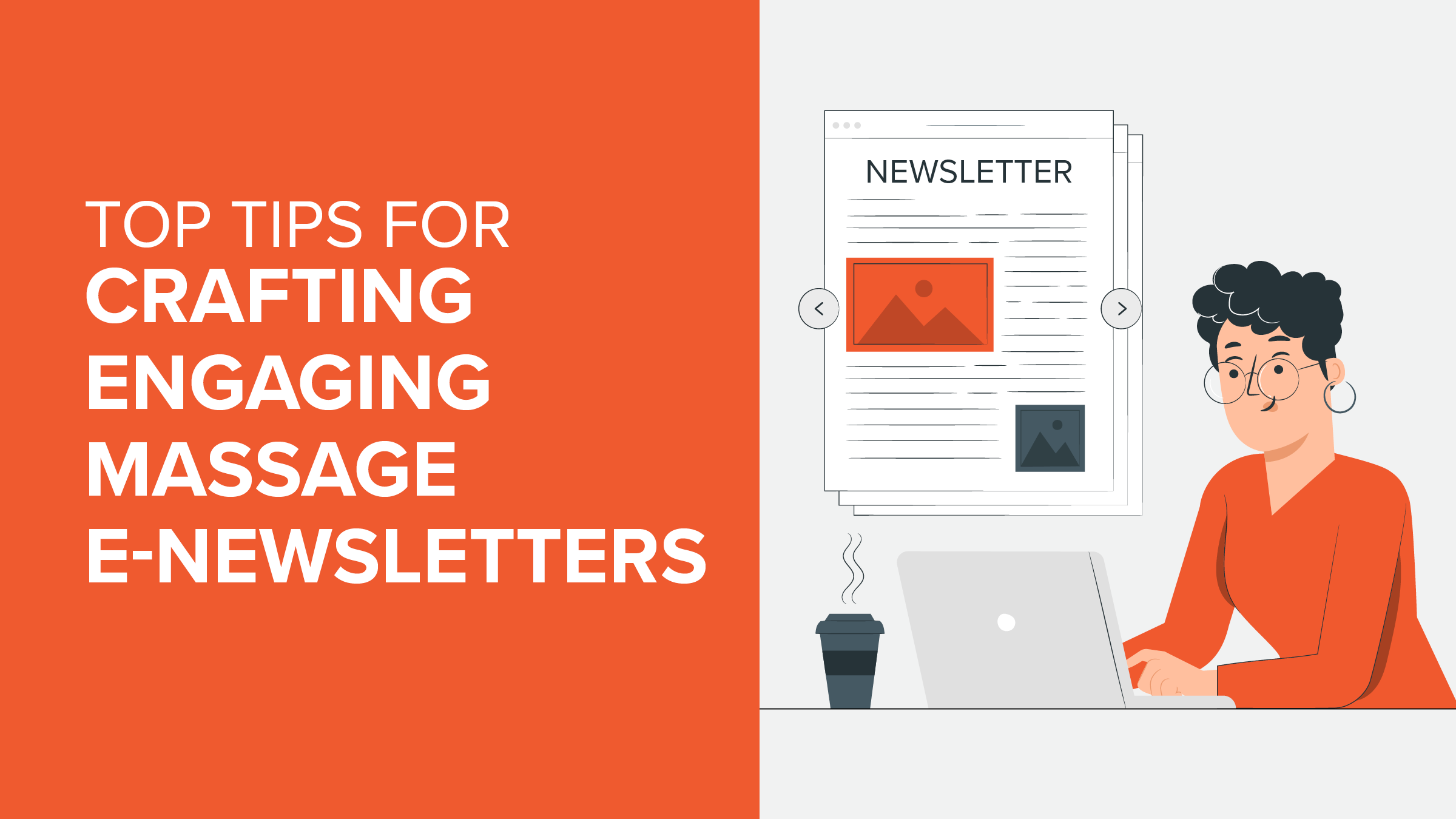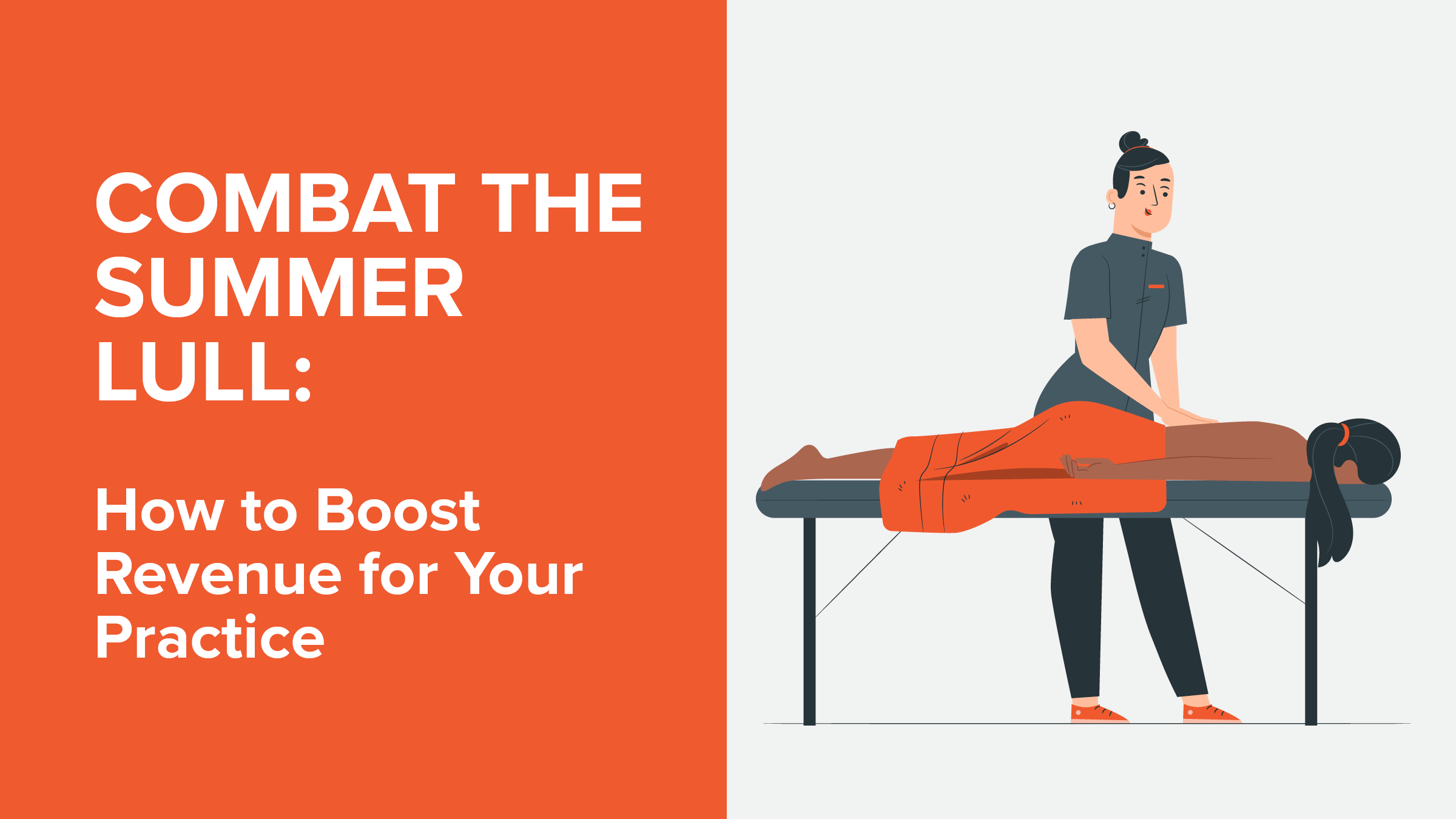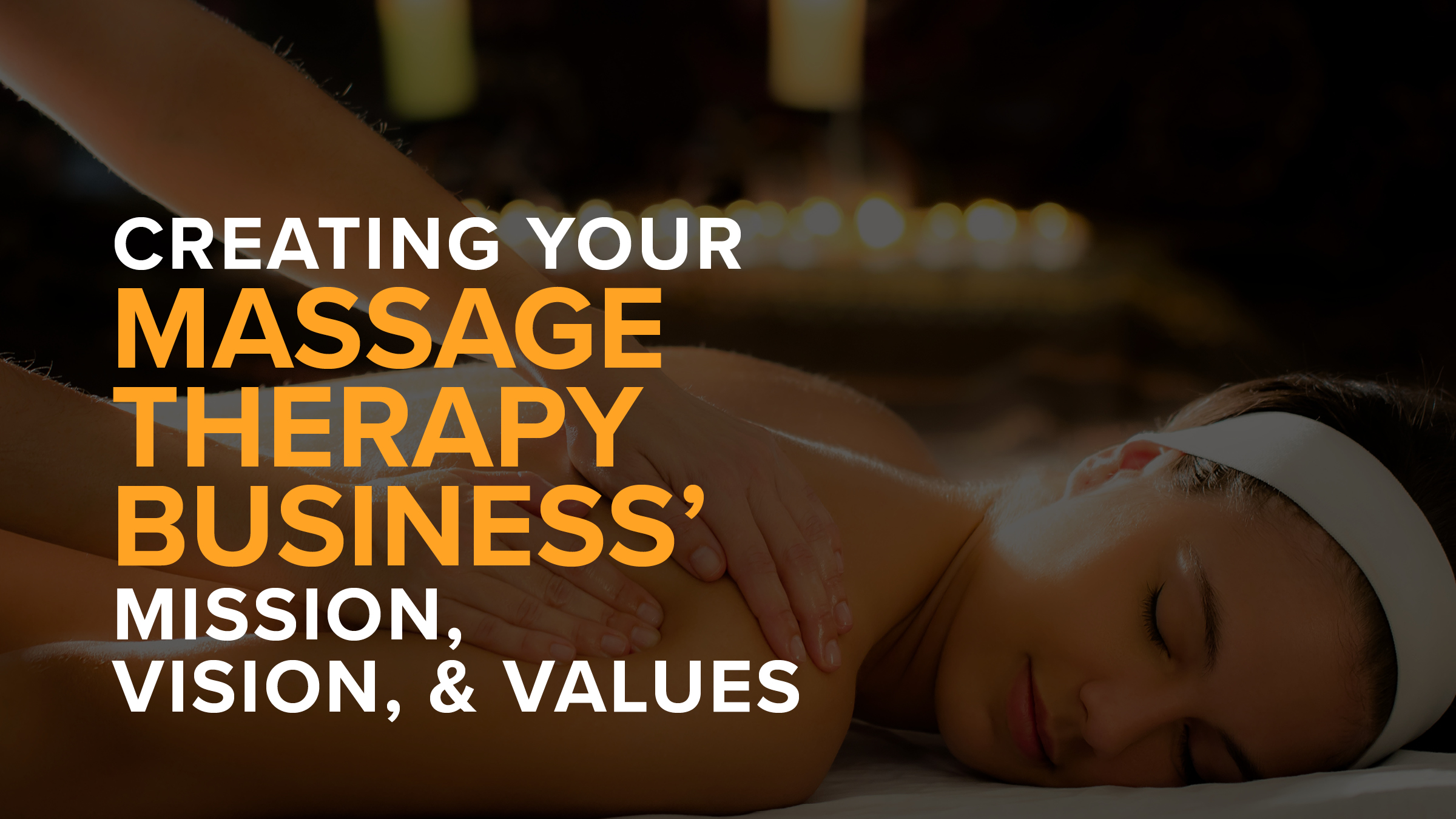The Easiest Way to Create Your First Membership Plan
- Kyle Cannon
- August 07, 2019

You’ve heard how valuable a Membership program can be for your independent massage practice.
It’s a great way for your clients to enjoy more self-care while you benefit from their regularly scheduled payments.
And even though you’ve learned how simple it is to start one with MassageBook’s new Memberships management software, you’re feeling overwhelmed just thinking about trying something new.
Creating your first Membership plan alone is going to require a little research, writing and creativity.
Who has time for that?
We get it!
New territory can be scary and definitely shouldn’t go unplanned.
So to help you get over the first hurdle, we put together this step by step guide that shows you how to create your first Membership plan and offers insight into how you could structure your own Membership program.
Don’t worry—we’ll keep things simple at first. This is a big opportunity for your business, but it doesn’t have to be complicated in order to be effective.
While MassageBook can manage a more complex Membership program with multiple offerings, we’ll hold off on diving into the deep end for now. We just want to show you how easy it is to start a Membership program for your massage practice even if you’ve never tried one before.
Please, feel free to copy the guide however you’d like to suit the needs of your business and clients.
Now you can finally start your own pro-level Membership program with one simple solution.
Ready?
Create your first Membership plan today!
In the following example, we’ll be creating a Membership plan that includes a single 60 minute service credit per month. This is the most basic plan you can create with Memberships. Clients who enroll in this Membership plan will automatically be charged each month and will receive one service credit per month to use at your business.
1. Once you’re signed in to your MassageBook Professional Account, let’s go to the Service Menu in the Setup section of your Business Profile. Here’s where we’ll create your first Membership plan.

2. Select the new Memberships tab, and then select Create a Membership to get started filling out the form.
3. First, we’ve got to come up with a Membership name. This is how the Membership plan will be titled in your account, on the Services page of your MassageBook Business Website, and on member facing email communication.

With that in mind, it’s best to not overcomplicate things. We don’t want to cause any unnecessary confusion because we tried to get too clever with the name. Of course, if you’ve got something creative in mind that clearly identifies with your brand, go for it!
But if that’s not you right now, let’s be straightforward and focus on the benefits members will get from enrolling in a monthly massage membership plan. As we all know, the biggest advantages of bodywork come after a series of regular sessions, so let’s try some options like:
-
Maintenance Plan
-
Wellness Plan
-
Self-Care Plan
-
Total Body Health Plan
-
Monthly Massage Plan
4. Now that we’ve settled on a name, let’s move on to the Description about the Membership plan. This information will be listed under the Membership name on the Services page of your MassageBook Business Website. Let’s be concise and focus on the reasons why it’s beneficial to join.

We’ll go into further explanation below about the details, but for now, let’s enter:
Make massage part of your routine self-care. This monthly membership plan makes it easy to keep up with feeling great. Save $10 per session when you enroll in the Maintenance Plan. Your monthly auto payment includes one 60 minute Custom Therapeutic Massage per month. An unused credit rolls over one month only. Membership commitment is month to month and can be paused or canceled at anytime. Please message us through the Contact page of our website if you have questions.
5. Next, enter the Membership price. This is how much each member will be charged per month.

We’ll take $10 off a $60 service in this example, but remember, price your Membership program based on what’s appropriate for you. It doesn’t even have to include a discount.
Be sure to take care of yourself, but also consider how giving a little now might significantly impact your long-term return. After all, a Membership program is designed to help increase the number of repeat visits per client.
6. We’ll keep the first switch in the blue ON position for this example. This will allow unused sessions to roll over to the next month only. For example, if a member is unable to make an appointment in October, their October credit will roll over for use in November only. The October credit will expire and not continue to roll over if it remains unused by December. Unused credits cannot roll across multiple months.

7. Let’s keep the second switch in the blue ON position too. This setting will automatically renew the Membership plan every month.
We’ll let Memberships keep everything running for us in the background. The member’s credit card on file will be charged monthly, and the service credit will be issued after each payment. When a member first enrolls in the Membership plan, their credit card information will be stored securely for auto renewal on the date you choose.
8. We’ll let each Membership plan renew indefinitely in this example, so we won’t check the box to stop auto renewing. Each Membership plan will remain active until the member needs to make a change. You’ll be able to pause or cancel the Membership plan at any time from within the client’s record.
If you prefer to set a limit instead, check the box and enter the number of months. After that many months have passed since the first payment, you’ll have to manually renew the Membership plan in the client’s record to reactivate it.
9. Let’s move on to Services included in the Membership plan. Enter 1 in the quantity box, and choose no additional cost . This means that the member’s $50 payment will issue one service credit per month.

10. Now go to Select included services to choose which service the service credit will cover the cost of at appointment checkout. In this example, we’ll check Custom Therapeutic Massage 60 min and select to add it to the Membership plan.

But let’s say you offer two different 60 minute services. If you want the service credit to be available for either, select both in your Service Menu. Only one service credit will be issued, but it’ll cover the cost of either service that’s booked.
11. Go ahead and review the details to make sure everything looks correct. Once you’re ready to make it official, select Save at the bottom of the page to add your first Membership plan to your Service Menu!

Congratulations!
You just took the first step toward building a very rewarding opportunity for your independent bodywork practice. When a monthly massage Membership program is executed properly, the result can be a win-win for you and your clients. They’ll enjoy more frequent visits, and you’ll love the predictable monthly income from their auto payments.
Ready to enroll your first client?
Go to the new Memberships tab in Clients. Select Purchase Membership in the client’s record to get started. We’ll walk you through the next steps there!

Need help?
Review the FAQs in the Memberships section of the Help Center to learn more about creating, selling and managing your Membership program.
Email us at support@massagebook.com, call us at 843-352-2026, or live chat with us within MassageBook for direct assistance.
Not using MassageBook yet, but ready to discover how it can help simplify and grow your massage, spa or bodywork business? Create your free account now!
- Author: Kyle Cannon
- Published: August 07, 2019
Grow and simplify your practice!
Related Posts
Top Massage Resources
Categories
Categories Index ( 21 )
- Friday focus (9)
- Massage therapists (42)
- Massage therapy benefits (7)
- Marketing (163)
- Massagebook features (12)
- Healthy living (12)
- Press (2)
- Practice management (57)
- From our ceo (3)
- Software releases (23)
- Education (5)
- People focus (3)
- Types of therapy (1)
- Uncategorized (1)
- Massagebook (36)
- Massage therapy (4)
- Massage practice (1)
- Massagebook (1)
- Fun (1)
- Guest blog (1)
- Resources (2)