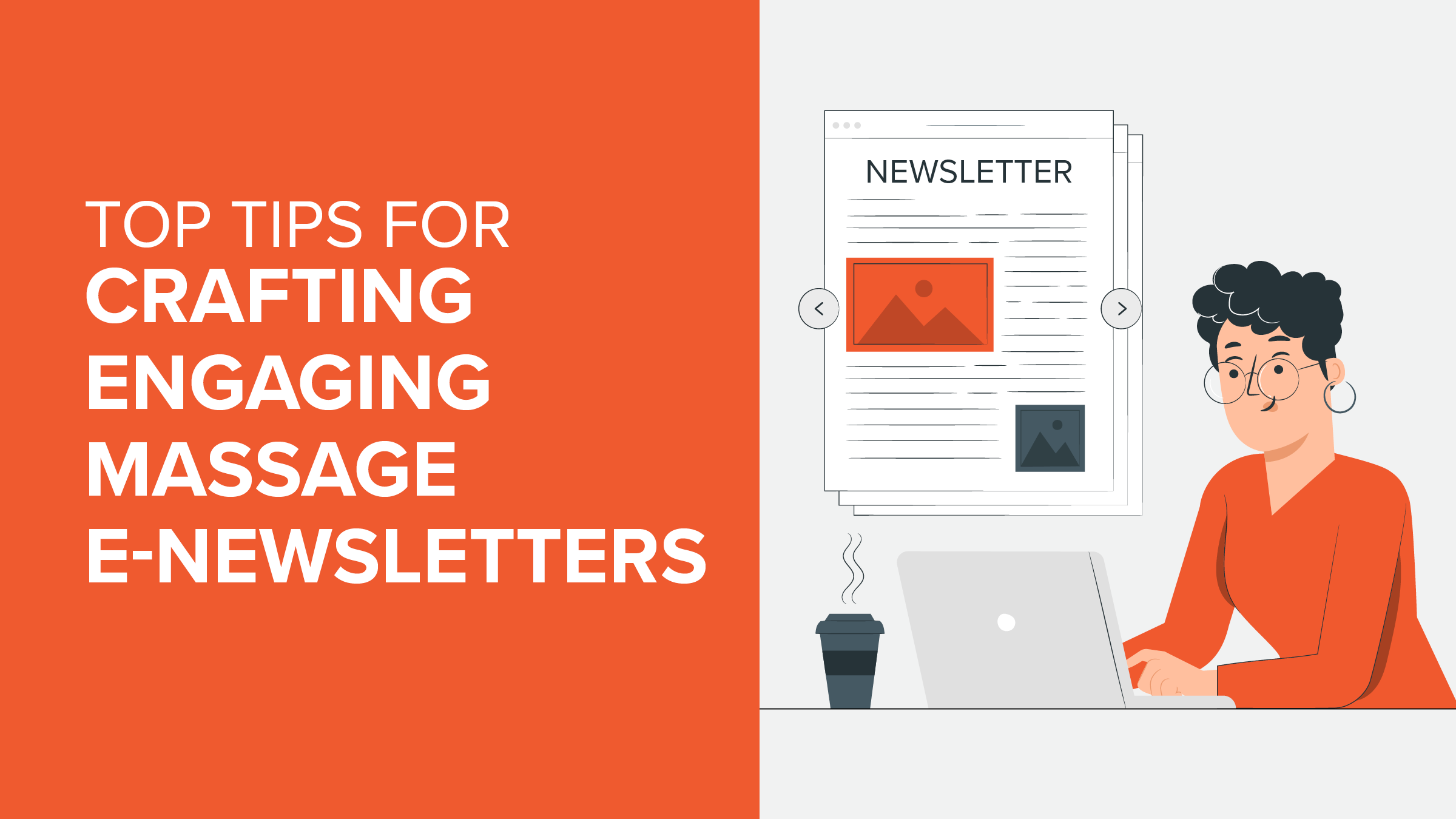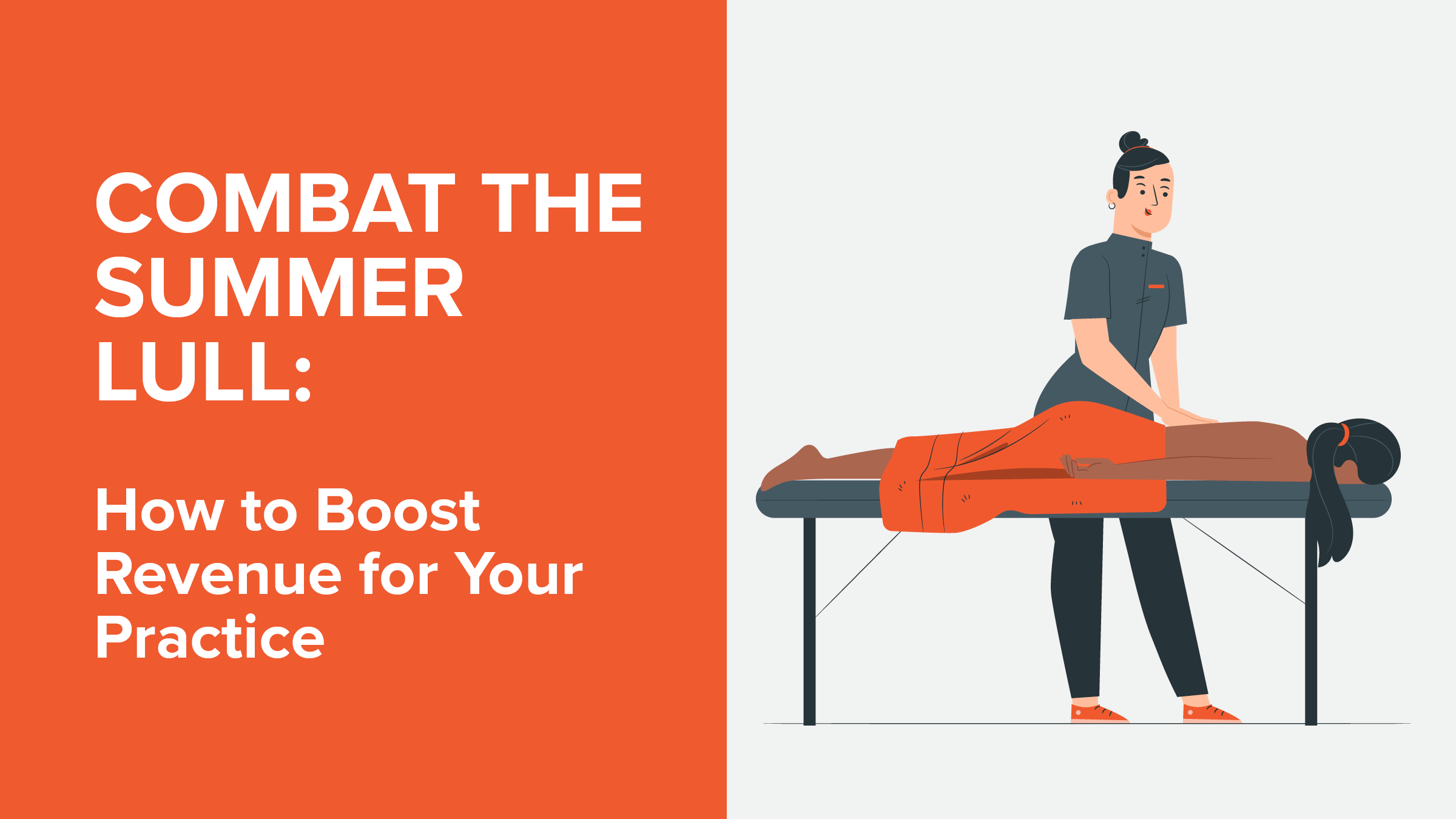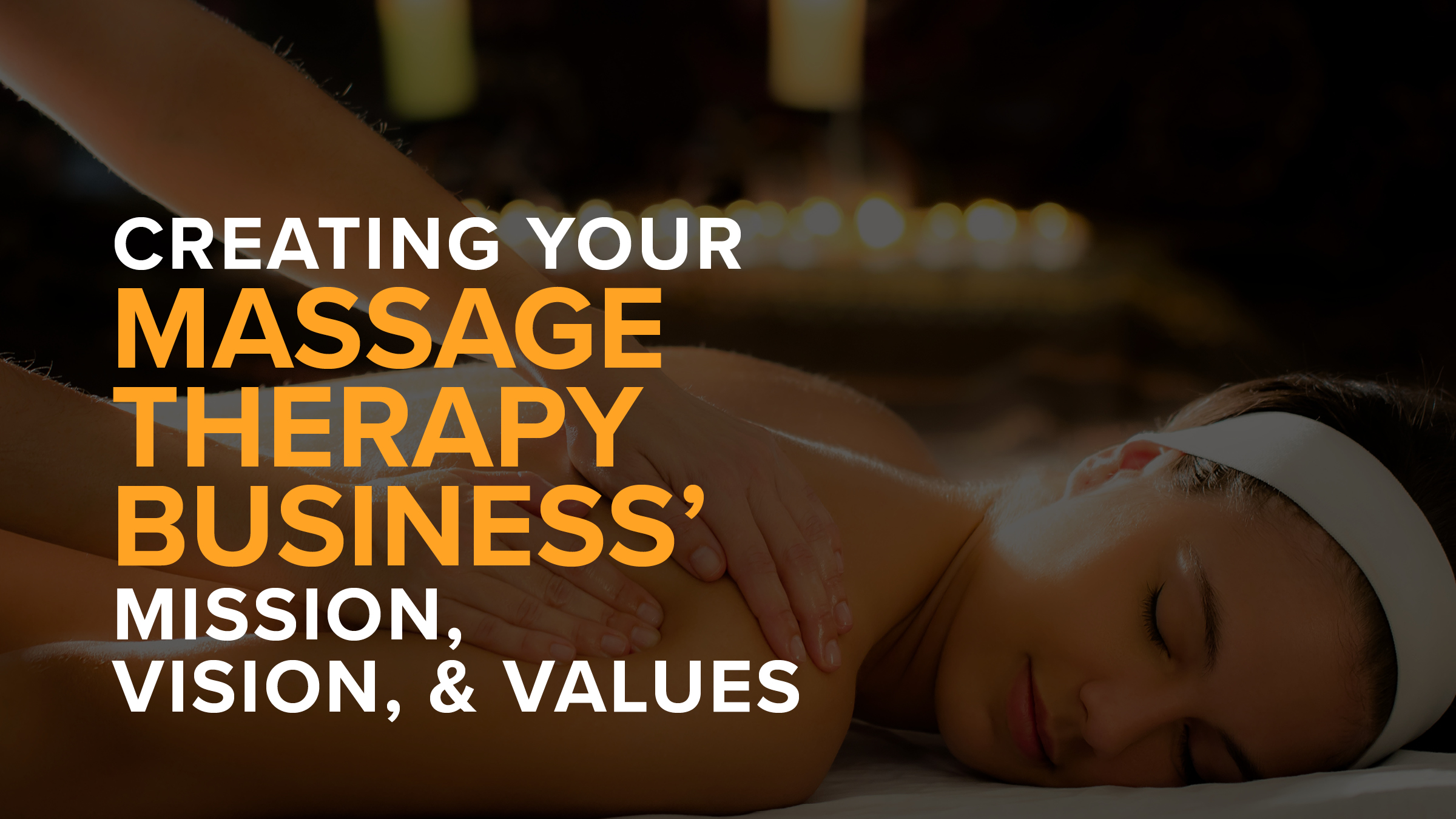1 Quick Way to Sell More Gift Certificates This Father’s Day
- Kyle Cannon
- June 03, 2019

Dad deserves a massage too.
Father’s Day is Sunday, June 16th, and since it’s our mission to promote the wholesome benefits of massage and bodywork to all, we want the MassageBook community to rally around this special day to get more dads on the table this year.
Plus, Men’s Health Week starts June 10th. This weeklong awareness event encourages men to participate in healthy activities, including hitting the gym and visiting the doctor. Let’s add regular massage and bodywork to that list!
To make promoting Gift Certificates a breeze, we drafted an email that you can copy and paste right into a Campaign. Follow the steps below, and you’ll be well on your way to your most successful Father’s Day in no time!
Links to in-depth help articles are included if further details are needed.
But before you get started with your Campaign, make sure Gift Certificates are active and available for online purchase.
And then…
1. Go to the Marketing section of your MassageBook Business Profile and select +New Campaign to get started.

2. On the Select Template step, scroll to the bottom of the page to locate and select the Blank Slate template. We’ll use this one so we can add our own custom call-to-action button later on. This will allow us to create a button that links recipients directly to the Gift Certificates page of your MassageBook Business Website where they can make a purchase.

3. Proceed to the Recipients step, and name the Campaign “Father’s Day 2019.” By default, all contacts who have an email address on file will be selected as recipients, so you can go ahead and move to the next step when you’re ready.

4. We’ll need to add a subject for the email on the Design step, so let’s offer our clients something really useful this time around. We’ll use the the following:
Here’s how to invest in Dad’s health this Father’s Day

5. Now that we’re ready to add the body of the email to the template, let’s first highlight and copy the following message:
Men’s health is no joke. We always want the best for Dad’s well-being, but sometimes, we can’t always be certain that everything is in tip-top shape. And as loved ones, we may not always know the right way to express our care and concern. It’s not just a matter for Dad; it involves us all!
That’s why June 10th kicks off Men’s Health Week—a weeklong celebration leading up to Father’s Day that promotes healthy lifestyle choices for Dad. So if you’re looking for a way to encourage him this year, we offer an easy, convenient solution to introduce him to the healing power of regular massage. It’s been proven to help alleviate anxiety, depression, hypertension and other common aches and pains, so why not let us help?
Purchase a gift certificate for a massage through our website, and let Dad experience firsthand how it can improve his life for many years to come!
6. Go back to the Design step, and select in the text editor box (Inform the recipients…) to open the Edit Content window. Remove the default copy, and paste the message in its place.
Please note: You may need to reformat the text after it has been pasted.
7. Then place and center your cursor at the bottom of the message, and select Button to open the Insert Button window.

8. Add #gift-certificates to the end of the default web address in the Link field. Your business name will be included instead, but it should resemble the following:
https://www.massagebook.com/gurusguidinghand/?src=campaign#gift-certificates
Adding #gift-certificates to the end of the default link will forward the button to the Gift Certificates page of your MassageBook Business Website.
Please note: You can only add a custom link if you add your own custom button. If you are using a template that includes a built-in button already, you cannot edit the default link in that button.
9. Enter the following in the button Text field:
Get a Gift Certificate for Dad Today

10. Select OK to add the button to the Edit Content window, and then select Save Changes and Close to successfully add your content to the template.

11. (Optional) You can also upload an image of your choice in the Edit Content window. Place your cursor where you want it to go, and select Images Gallery to make a selection.

12. Go ahead and send a test email to yourself to ensure the button is working properly.

13. Once you’re ready to finalize your email, proceed to the Schedule step to choose a send date. Let’s select June 10th so that it goes out at the beginning of Men’s Health Week.
14. Select Finish to confirm the details and complete the Campaign.

Here’s to a successful Father’s Day for you and all the dads out there!
As always, please contact MassageBook Support if you need direct help. Our stellar crew is standing by to provide guidance and assistance for all your MassageBook needs.
- Author: Kyle Cannon
- Published: June 03, 2019
Grow and simplify your practice!
Related Posts
Top Massage Resources
Categories
Categories Index ( 21 )
- Friday focus (9)
- Massage therapists (42)
- Massage therapy benefits (7)
- Marketing (163)
- Massagebook features (12)
- Healthy living (12)
- Press (2)
- Practice management (57)
- From our ceo (3)
- Software releases (23)
- Education (5)
- People focus (3)
- Types of therapy (1)
- Uncategorized (1)
- Massagebook (36)
- Massage therapy (4)
- Massage practice (1)
- Massagebook (1)
- Fun (1)
- Guest blog (1)
- Resources (2)